Published on: 30/08/2023 · Last updated on: 12/09/2025
Assessment type: Coursework
Below is the TEL recommended workflow for a summative Group Assignment. Here are our recommendations for a formative Group Assignment. The guidance provided is for general use.
Recommended workflow:
1. Check/Housekeep existing Groups
If Groups have previously been used in previous year in the unit, you will need to delete the old Groups first.
2. Create Groups/Groupings
Before you can create a Group Assignment, you will first need to create some Groups and create a Grouping to house the groups.
3. Populate Groups with Students
Once you have made some Groups, there are currently two recommended approaches to adding students to them. If you want to add the students yourself, you can follow the steps here to manually add students to Groups.
Alternatively you can set up the Group self-allocation tool so that your students can add themselves into Groups.
4. Provide detailed information about the Group Assignment
It’s important to provide all the necessary information for students about the Assignment, including marking criteria and hand-in dates and expectations. This could be provided via a detailed resource such as a Moodle Page.
5. Create a Group Assignment
When creating the Assignment, check that the Group submission setting is active. Don’t forget to select the appropriate grouping for the assignment (this option will only appear once you have chosen “Yes” to “Students submit in groups”. Use “Assessment Category” to flag the Assignment as ‘Summative’. Students can submit a range of files PDF/Word/PPT or specialist files, (or even online text), so make sure to specify the file type(s) you want them to use. (Please note that although Anonymous Marking is a University requirement where practicable, it may not be appropriate for some Group assessments).
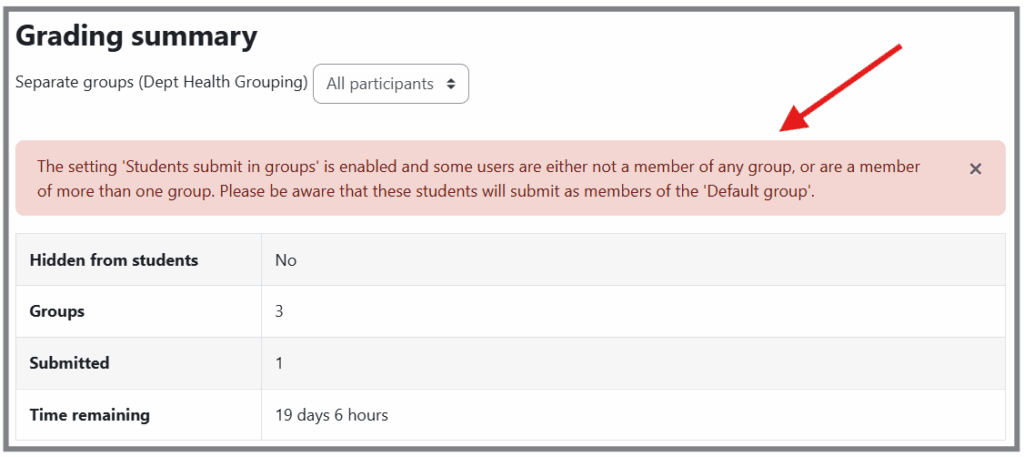
6. Provide submission instructions in the Description
Use the ‘Description’ box to provide clear and complete instructions for submission. For example, be sure to include the date, time and format for submission.
7. Manage extensions where needed
Apply deadline extensions for the relevant students. Please note that granting an extension in Moodle does not include any administration of the extension request. For your local procedures for considering and granting extension requests, please consult with your Director of Studies and local Programme Administration team.
8. After the deadline, lock student submissions
After the deadline has passed, lock the student submissions to prevent any changes being made.
9. Provide feedback/annotations and marks on the submission
If you have used the standard Group Assignment settings, only one student will need to make a submission on behalf of the Group. From the markers point of view, the submission will appear against all members of a Group. You can choose to mark the submission of any one of the group members.
There are several different ways to provide feedback, however for text based assignment we recommend that you either – add feedback/annotations and marks online in the Moodle grading interface, or, use the batch upload/download and grading worksheet to return marks and feedback.
Once you have completed marking a submission, ensure that you apply marks and feedback to all members of the Group. Use of advanced marking and feedback approaches such as Marking Guides and Rubrics is also possible.
10. Release Marks and Feedback to Students with Marking Workflow
When you are ready to release marks and feedback to students, the simplest way to do this, and to send students a notification, is to use Marking Workflow. Please note that in order to release marks/feedback, you will also need to lift anonymity . Your students will now be able to review their marks and feedback in Moodle.
11. Unit convenor can transfer grades to SAMIS using Grade Transfer
Only the unit convenor (who has the Teacher + role in Moodle) can transfer the marks to SAMIS using Grade Transfer.
Notes on Moderation and External Examiners
If you would like moderation to take place within Moodle the simplest way to do this is to grant your Moderator/External Examiner access to the course. In the case of externals, you should liaise with your local programme admin team who can advise on arranging access, and contact DDaT to arrange temporary accounts where needed.
In terms of using Moodle to identify a moderation sample within Moodle, there is potential to set the Marking Workflow states (not marked, in marking, in review, marking complete, ready for release, released). This is something you would need to agree with your colleagues locally.
Notes on Archiving Policy
An archive snapshot of Moodle is taken every year on or around the 1st August, with previous versions of Moodle being available in the Moodle Archive. Any Assignments present in Moodle at the time of the snapshot will be available in the archive to any student or member of staff who was enrolled in the course at the time that the archive copy was made. If you don’t want assignment questions to be present in the archive copy of your unit, remember to remove them ahead of archiving taking place.