What is a Smart Evidence Framework?
A Smart Evidence Framework in Mahara allows you to create a set of criteria or competencies that students or staff can use to map portfolio against. As the student builds up their portfolio, they can identify which parts of the criteria have been completed. An overview of this mapping is added as the first page of their portfolio, making it possible to review completion at a glance.
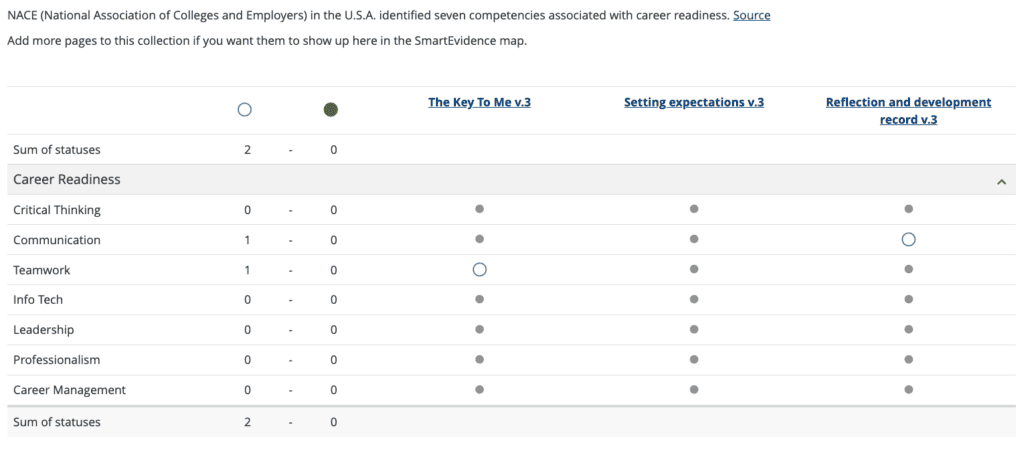
How to set up a Smart Evidence Framework
Only Mahara Administrators can create the framework so please contact the TEL team for further details.
How do staff and students use a Smart Evidence Framework?
- Students map their portfolio to the relevant framework
- A framework overview page will be added to the front of their portfolio
- Students can add ‘annotation’ blocks to pages in the portfolio to identify where their work meets specific criteria within the framework
- Staff can change the status of the annotation block to reflect whether the work meets the criteria or not (provided they have been allocated a Staff role by a Mahara administrator, and students have shared their e-portfolio with them as Reviewer)
- If self-assessment is enabled, students can assess their own work against the framework
- The overview page will update to reflect the status of annotation blocks
Select a Smart Evidence framework
When a student creates a portfolio (i.e. a collection of pages) they can select the relevant framework from a drop-down menu on the Edit page. They can change the framework up until the point where they have added an annotation onto a page within the portfolio.
Staff can specify a Smart Evidence Framework in an e-portfolio and before sharing it with students as a template. The Smart Evidence Framework will be pre-selected when students copy the template.
Add an annotation block
Annotation blocks can be added in two ways:
- directly from the framework overview page by selecting an available status icon for a given page
- directly on a portfolio page
When the block opens the block title is set automatically based on the criteria selected (called standards in Mahara). It takes the form of ‘Annotation: Shortname of the standard’ and cannot be edited.
Students can write their annotation. This helps to connect the evidence on the page to the criteria (standard or competency) selected. The annotation is a brief statement to help assessors understand how the evidence covers the criteria.
Students should allow feedback on their annotation, providing a place for reviewers and students to leave comments in relation to the work. However, as soon as the first feedback has been added, students will not be able to make changes to their annotation text anymore. That is to ensure that the feedback still relates back to the annotation.
If students have placed the annotation block on the page, they can select the standard (criteria) with which the page shall be associated based on the SmartEvidence framework selected for the collection. They can change the standard until somebody leaves feedback or makes an assessment.
If they select the page from the SmartEvidence overview page, the standard (criteria) is pre-selected and cannot be changed.
Students should click Save to store their annotation.
Give feedback on an annotation block
There are two ways for students to receive feedback on an annotation block.
- Anyone who has been given access can leave a comment and click the Place Feedback button.
- Tutors who have been given the ‘Staff’ role in Mahara and with whom students have shared as Reviewer can assess the evidence by choosing a relevant ‘status’ in the Assessment drop-down menu and clicking Save.
The annotation blocks can be accessed either:
- directly from the framework overview page by selecting an available status icon for a given page
- directly on a portfolio page
Accessing the SmartEvidence report
The SmartEvidence report gives an overview of all SmartEvidence portfolios and their sum of statuses for each collection. It can be downloaded in a spreadsheet (CSV format).
This feature is only accessible by a Mahara administrator so please contact the TEL team (tel@bath.ac.uk) with further details of what you need.