Mahara is not an assessment tool. Staff can ‘review’ portfolio work within a group in Mahara or using a Smart Evidence Framework (see group and Smart Evidence Framework guidance). If you want to assess the portfolio (by giving a grade and feedback) this should be done through Moodle.
How do I assess student portfolio work?
Create a Moodle Assignment where you can provide marks and feedback, at a time controlled by you.
Create a Moodle Assignment
- Navigate to your Moodle course.
- Turn editing on, and in the appropriate section of your Moodle course click Add a new activity or resource.
- Select Assignment. Choose the appropriate settings. Under Submission types ensure you have selected Mahara. You can de-select the other options as required. The marking workflow setting is enabled by default and allows you to control when students see grades and feedback.
- The Archive when graded option is set to Yes by default, and this will take a snapshot copy of the student’s portfolio (saved in Mahara). This should be left in the default setting for summative work.
- The maximum grade should remain at 100 if you intend to transfer the final grade to SAMIS from Moodle.
- Complete the Grade transfer link to the appropriate SAMIS assessment item if required (and you are the Unit Convenor and the Teacher+ role in your Moodle course).
- Save and return to the course.
Student submissions
- Students can (optionally) save their Page or Collection to a timeline (so there is a time stamped version just before they submit), from the three-dot menu on each page.
- Navigating to their unit’s Moodle space they should select the relevant assignment submission point.
- Students will see a list of available Pages or Collections from their Mahara account. Selecting the one they want to submit and clicking the statement to confirm their agreement with the University’s Academic Integrity Statement, they can then Save Changes.
- The submitted work will be locked until the Tutor releases grades and feedback. They will not be able to edit it until then.
- Once grades and feedback are released by the Tutor, they can visit the assignment submission point to view the results. The page or collection will unlock for future editing.
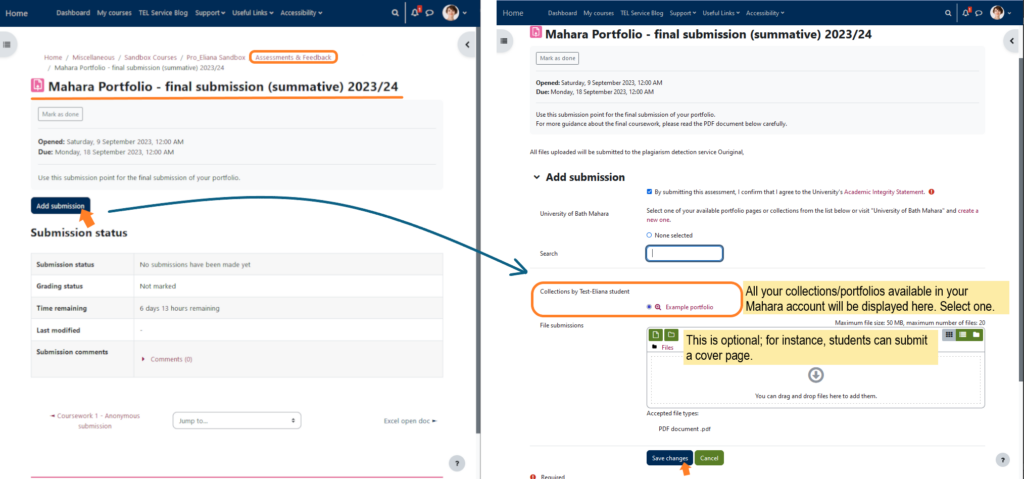
Assessing portfolio submissions
- After students have submitted their portfolio, you can return to the submission point to grade and provide feedback as you would for other Moodle assignments.
- The work the students submit will be locked in Mahara so they will not be able to edit their portfolio during the grading period. They can make a copy of the portfolio and edit the copy if required.
- You can select the link to the student portfolio, which will open in a new browser window or tab in Mahara, where you can add comments or upload feedback files to the portfolio itself, or you may choose to add comments and feedback to Moodle (in the Grade page for each student).
- Once all the portfolios have been marked, update the marking workflow status as needed. When you want the students to be able to view grades and feedback, change the status to Released.
- Students will be able to view their grades and feedback in Moodle, and after a short delay (when their work has been archived in Mahara), their eportfolio will unlock and they will be able to edit it again.
e-portfolios, by their nature, are ongoing pieces of work. If you wish moderators or examiners to view them at the point when they were submitted for assessment, then you may need to delay releasing them back to students.
Archiving portfolio submissions
With the setting ‘Archive when graded’ enabled, a snapshot copy of the portfolio at the time of submission is taken and stored in Mahara, viewable by Mahara administrators. This is saved as a zipped folder and cannot be viewed directly in Mahara. It can be:
- exported and viewed offline or,
- exported and then re-imported back to Mahara to view in its original form
If a course team requires access to a portfolio in this way, please contact the TEL team.