Students can receive formative feedback of their e-portfolio work in a variety of ways.
Reviewing student e-portfolio work
Students can receive feedback comments on their work in a variety of ways.
- A student can share their e-portfolio work with individuals (tutors or peers).
- A student can share their e-portfolio with a group (see the group guidance).
- A student can share their e-portfolio with people external to the University – and without an account in Mahara (e.g. employers, examiners or guests).
Once shared, the work becomes available to be viewed and commented on.
How does a student share their work?
Students can share their work from the Portfolios page, by finding the padlock icon corresponding to the collection/page they want to share and then selecting Manage access. Then, go to the section Share with others > advanced options.
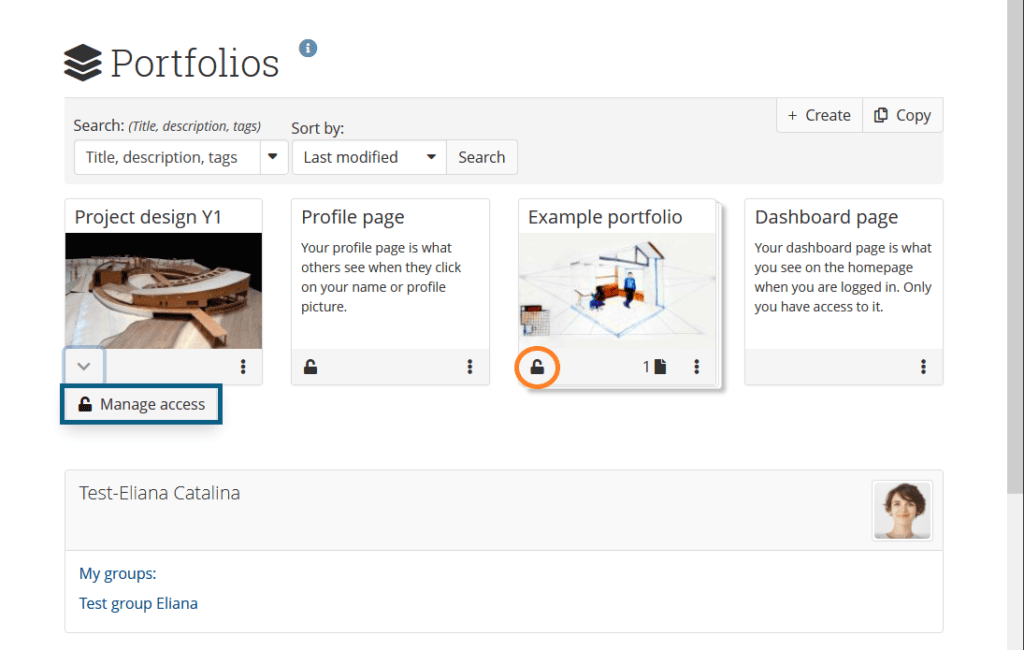
- From the drop-down menu, select one of the options according to the guidance given by your tutor (you can share with a person or a group).
- Search the name of the person/group and select it.
- Normally, you do not need to select a role (use the default No special role). If you are using a Smart Evidence Framework, see guidance to share with a Reviewer.
- Finally click on Save.
- For more guidance on how to share with an external audience, see Mahara Manual: Shared by me.
How does a tutor, peer or other person add a feedback comment?
- To add a feedback comment to the page, add text to the *Add comment box on a given page.
- You can also upload a file by clicking Browse.
- You can add multiple files by clicking Add attachment for each new one.
- When finished click the Comment button to submit the comment. Making the comment ‘public’ will allow anyone with access to the portfolio to see it. If the comment is ‘private’ only the portfolio author will see it.
*Please note that person leaving the comment cannot delete comments or edit them beyond 10 minutes. Please take care before posting comments.
Students can stop sharing their portfolio with others at any time.