Published on: 30/08/2023 · Last updated on: 12/09/2025
Assessment Type: Coursework
Below is the TEL recommended workflow for a formative Group Assignment. Please find recommendations for a summative Group Assignment. The guidance provided is for general use.
Recommended workflow:
1. Check/Housekeep existing Groups
If Groups have previously been used in the unit, you may need to delete the old Groups first.
2. Create Groups/Groupings
Before you can create a Group Assignment, you will first need to create Groups and create a Grouping to house the groups.
3. Populate Groups with Students
Once you have made some Groups, there are currently two recommended approaches to adding students to them. If you want to add the students yourself, you can follow the steps here to manually add students to Groups.
Alternatively, you can set up the Group self-allocation tool so that your students can add themselves into Groups.
4. Set up the assignment
After your students have been allocated to groups, set-up the group assignment. You MUST select the appropriate grouping for the assignment (this option will only appear once you have chosen “Yes” to “Students submit in groups”. Use the “Assessment Category” to flag the Assignment as ‘Formative’.
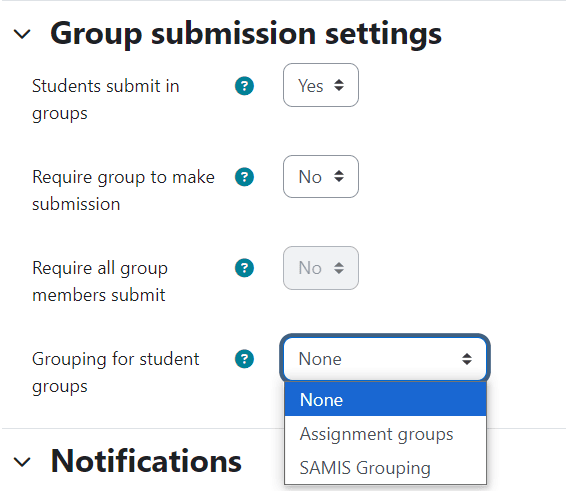
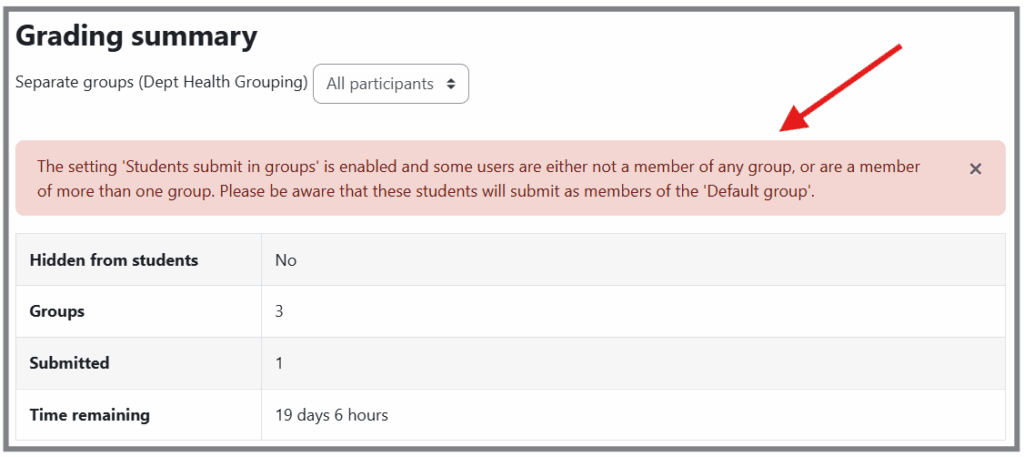
5. After the deadline, lock student submissions
After the deadline has passed, lock the student submissions to prevent any changes being made.
Provide feedback/annotations and marks on the submission
There are different ways to provide feedback, however for a text-based assignment we recommend that you either – add feedback/annotations and marks online in the Moodle grading interface or use the batch upload/download and grading worksheet to return marks and feedback.
Use of advanced marking and feedback approaches such as Marking Guides and Rubrics is also possible.
Release Marks and Feedback to Students with Marking Workflow
When you are ready to release marks and feedback to students, the simplest way to do this, and to send students a notification, is to use Marking Workflow. Please note that in order to release marks/feedback, you will also need to lift anonymity. Your students will now be able to review their marks and feedback in Moodle.
Notes on Archiving Policy
An archive snapshot of Moodle is taken every year on or around the 1st August, with previous versions of Moodle being available in the Moodle Archive. Any Assignments present in Moodle at the time of the snapshot will be available in the archive to any student or member of staff who was enrolled in the course at the time that the archive copy was made. If you don’t want assignment questions to be present in the archive copy of your unit, remember to remove them ahead of archiving taking place.