Introduction
There are three options to ensure that both current and previous students can access shared recordings:
- Share recordings individually with the previous cohort or another current cohort. The recordings will continue to appear in the Panopto block on the current year’s Moodle space for the source Moodle-linked folder. The recordings will not appear in the Panopto block in the Moodle space for the cohort you have shared with, but will still be available if they are linked/embedded in Moodle, as well as directly through Panopto.
- Share the entire Moodle-linked folder and all of its recordings with the previous cohort of another current cohort. The recordings will continue to appear in the Panopto block on the current year’s Moodle space for the source Moodle-linked folder. The recordings will not appear in the Panopto block in the Moodle space for the cohort you have shared with, but will still be available if they are linked/embedded in Moodle, as well as directly through Panopto.
- Create a sub-folder in the current Moodle-linked folder and sharing permissions with the previous cohort or another current cohort. The recordings will not appear in the Panopto block on either Moodle page but will still be available if they are linked/embedded in Moodle, as well as directly through Panopto.
Option 1 – Share individual recordings.
- Move any recordings that need to be shared between cohorts to the current Moodle-linked folder for this academic year.
- Navigate to the current Moodle-linked folder for this year.
- Tick the checkbox in the top left-hand corner of the thumbnail image for each recording you wish to share with the previous or another cohort.
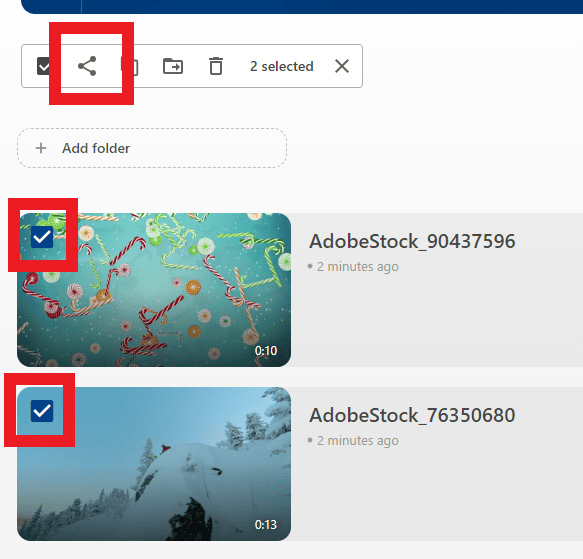
- Click Share.
- Within the search box, begin typing the name of the Moodle page. You will notice various groups appear.
- To share with a previous cohort select the group that begins with the appropriate academic year. In this example for the 2021-2022 cohort the prefix is AY2122 and is for viewers (indicated with Vi… at the end of the name).
- To share with another current cohort, select a group that is not prefixed by an academic year.
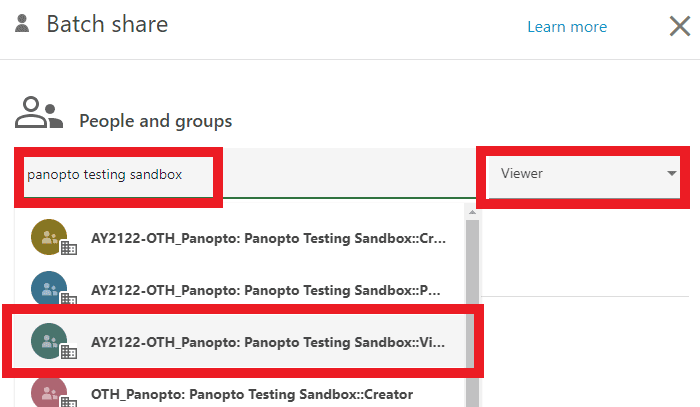
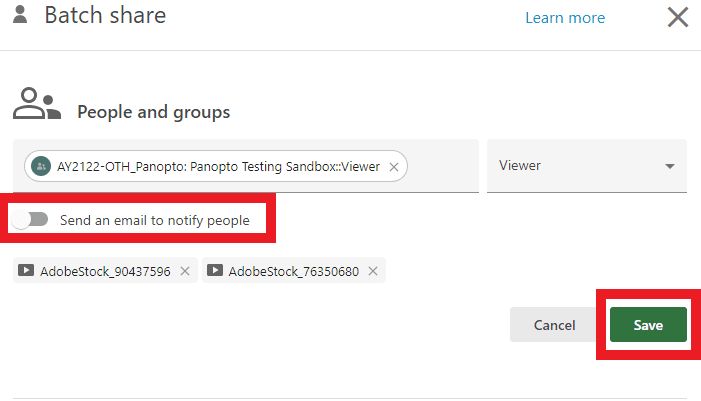
- The recordings will continue to appear in the Panopto block on the current year’s Moodle page. The recordings will not appear in the Panopto block on the Moodle page for the cohort you have shared with.
Option 2 – Share the entire Moodle-linked folder
- Move any recordings that must be shared between cohorts to the current Moodle-linked folder for this academic year.
- Navigate to the current Moodle-linked folder for this year.
- Tick the Share icon in the top left-right corner of the Moodle-linked folder.
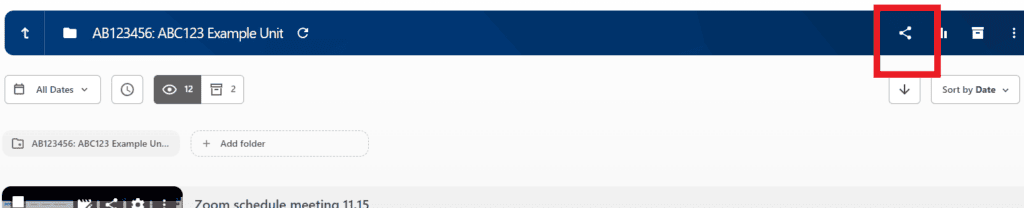
- Within the search box, begin typing the name of the Moodle page. You will notice various groups appear. You may need to hover over the names to distinguish being Viewer (student), Creator (teacher) and Publisher (no users) groups.
- To share with a previous cohort select the group that begins with the appropriate academic year.
- To share with another current cohort, select a group that is not prefixed by an academic year.
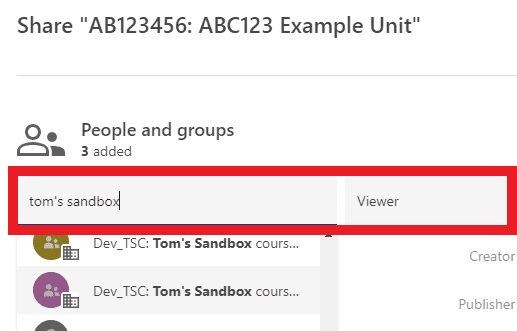
- Untick Send email and then Save.
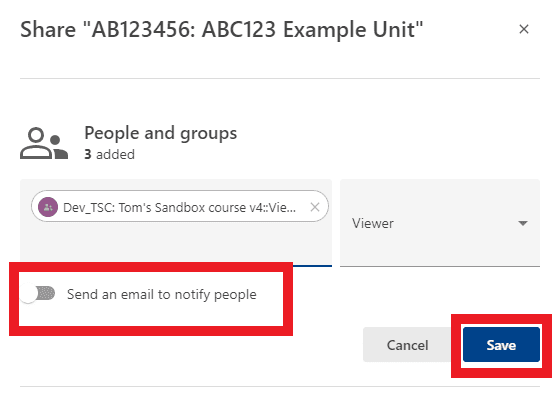
The recently added cohort will appear in the group list.
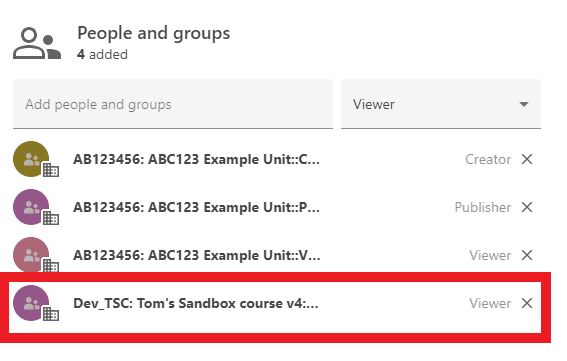
The recordings will continue to appear in the Panopto block on the current year’s Moodle page. The recordings will not appear in the Panopto block on the Moodle page for the cohort you have shared with.
Option 3 – Create a sub-folder.
- Navigate to the current Moodle-linked folder for this academic year.
- Select Add Folder and give it a recognisable name (e.g. Unit code and the word ‘Shared’ and/or years). Press return on your keyboard.

- Click on the folder name. You will be taken to an empty folder.

- Click on the Share icon in the top right-hand corner
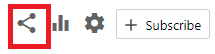
- If this is the first time you are adjusting the settings, then click Change.

- Ensure the tickbox is still ticked, and click Stop Inheriting
- Within the search box, begin typing the name of the Moodle page. You will notice various groups appear.
- To share with a previous cohort select the group that begins with the appropriate academic year. In this example for the 2021-2022 cohort the prefix is AY2122 and is for viewers (indicated with Vi… at the end of the name).
- To share with another current cohort, select a group that is not prefixed by an academic year.
- Ensure Viewer is also selected on the right-hand side.
- Click on the name of the group.
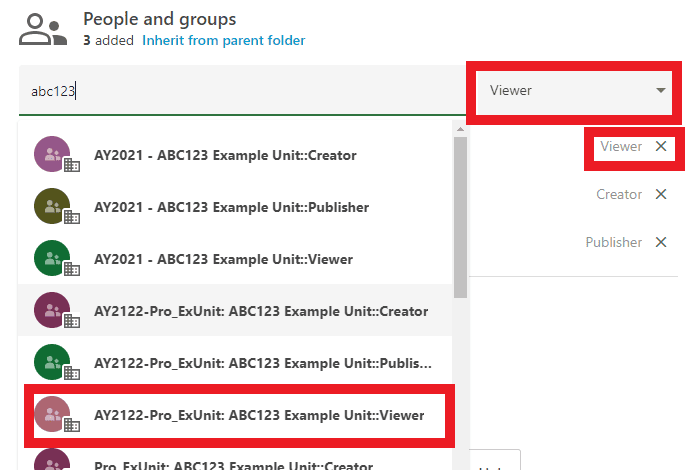
- The group will be added. Untick Notify people.
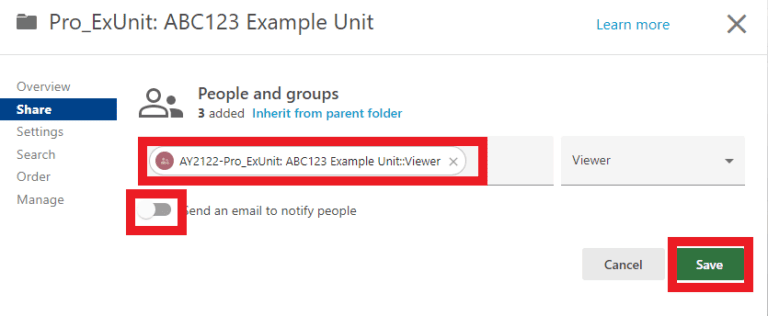
- Navigate to the previous year’s Moodle-linked folder or another folder in the system, in this example it is the AY2122 folder.
- Tick the recordings you need to move. Click Move.
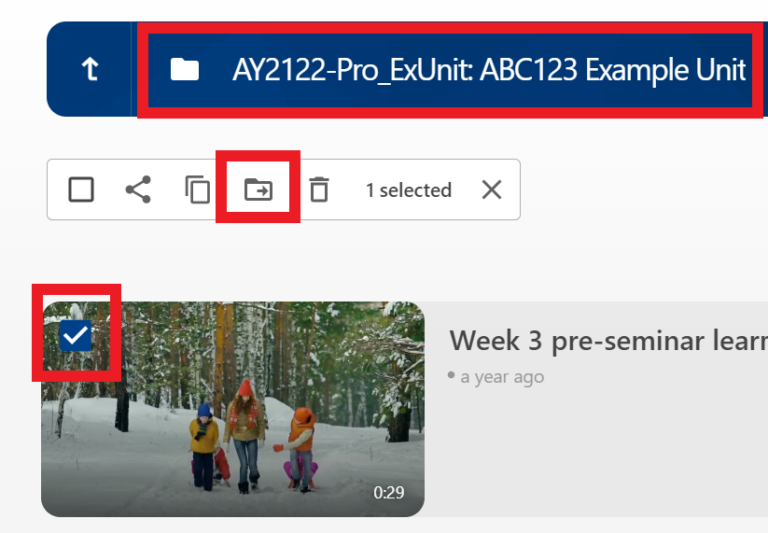
- Search for your newly created sub-folder. In my example it is called Shared ABC123 Example Unit. Notice that it is in the parent folder titled with the Moodle-linked folder name.

- The process to move the recordings will take place. Click Move to initiate this.
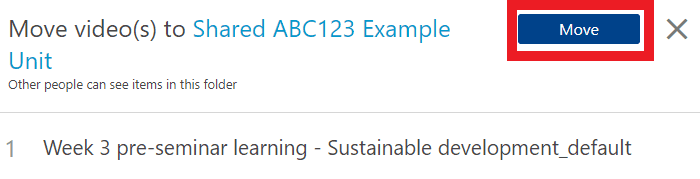
- As a result, the recordings in the sub-folder within the current Moodle-linked folder will be available to both the current and previous cohort in Panopto.
- The recordings will not appear in the Panopto block on either Moodle page but will still be available if they are linked/embedded in Moodle, as well as directly through Panopto.