Published on: 21/07/2023 · Last updated on: 27/09/2024
There isn’t a Moodle-linked folder for the current academic year
You may not be enrolled as a Teacher on the corresponding Moodle space. Log into the relevant Moodle space and click on the Participants tab to check that you have a Teacher role.
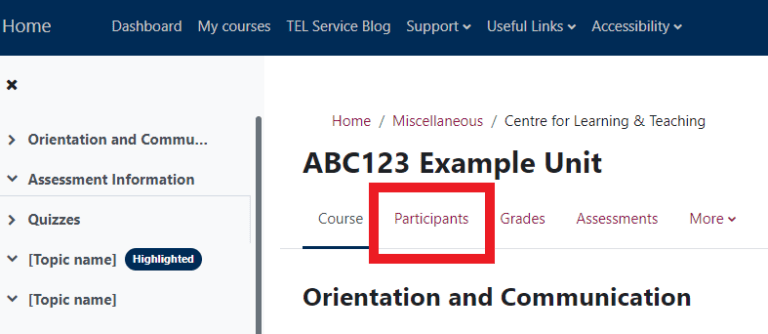
You may be using the ‘Switch role to…’ functionality in Moodle to view your Moodle space as a student would see it – whilst you are in a student role in Moodle, Panopto thinks you are a student. The solution is to switch back to your normal role in Moodle and refresh Panopto in your browser.
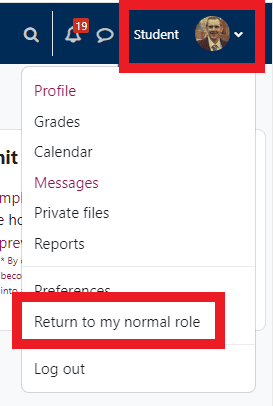
The folder may not have been provisioned – this could be the case for new units/Moodle space. You can provision the Moodle-linked folder if you have teacher access to a Moodle space. Click on the Panopto block in the Block Drawer on the right-hand side of your Moodle space. Then click Provision course. This should generate a Moodle-linked folder in Panopto.
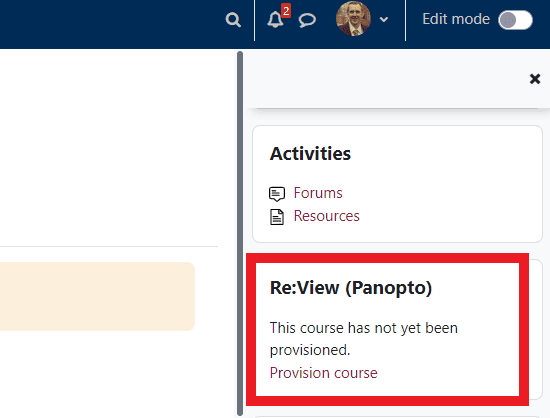
If you see a ‘Not authorized’ message, then you may be trying to move the recording to the top-level #Moodle folder instead of the Moodle-linked folder. In which case, cancel and try again. This time use the drop-down menus to navigate to the folder for the current academic year as explained on this guidance page.
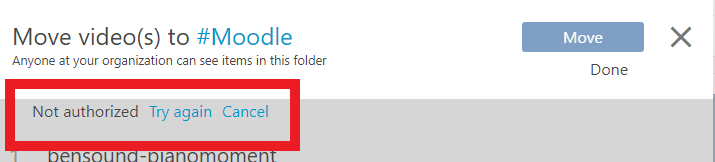
I’ve lost access and can’t move videos to a Moodle-linked folder for the current academic year
You may be using the ‘Switch role to…’ functionality in Moodle to view your Moodle space as a student would see it – whilst you are in a student role in Moodle, Panopto thinks you are a student. The solution is to switch back to your normal role in Moodle and refresh Panopto in your browser.
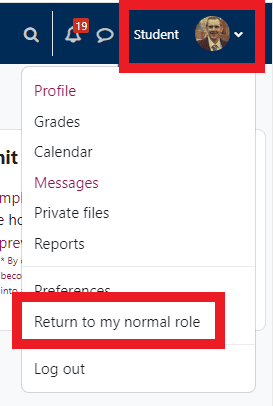
I can’t move recordings to a Moodle-linked folder
You may not have a Teacher role on the corresponding Moodle space. Log onto the Moodle space, click on Participants, and check you have a Teacher role.
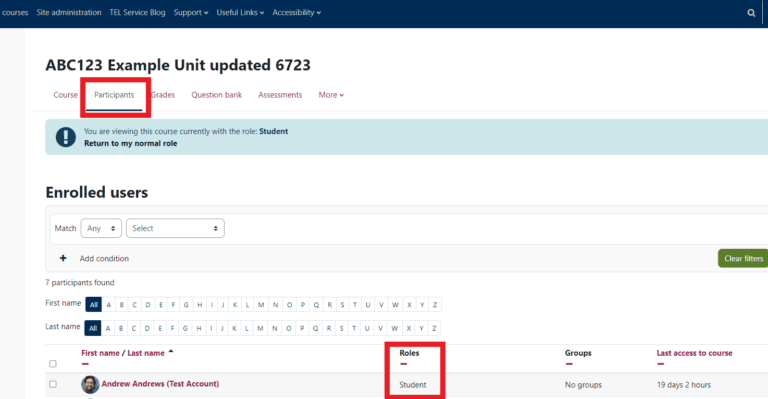
You may be using the ‘Switch role to…’ functionality in Moodle to view your Moodle space as a student would see it – whilst you are in a student role in Moodle, Panopto thinks you are a student. The solution is to switch back to your normal role in Moodle and refresh Panopto in your browser.
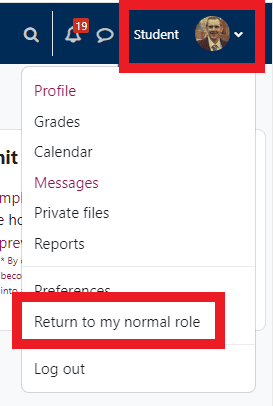
I can’t upload a video or narrated PowerPoint to Moodle as the file is too large.
Moodle has a 50mb upload limit, so most videos and some narrated PowerPoints are too large to upload to Moodle.
The solution is to export the narrated PowerPoint as an mp4 video file and upload it directly to a Moodle-linked folder in Panopto.
Students can’t access recordings
There are several reasons why students may not be able to access recordings.
- The recording is located in a previous year’s Moodle-linked folder. You will need to move the recording to the current year’s Moodle-linked folder for the current cohort to access.
- The student is not enrolled on the appropriate Moodle space.
- The recording is located in your My Folder or another private folder in Panopto. You will need to move the recording to the current year’s Moodle-linked folder for the current cohort to access.
- It is a scheduled lecture recording, then these will automatically be made available to students 24 hours after the timetabled teaching session has taken place. Students may be trying to access the recording sooner. You can change the availability within the video settings in Panopto to release the recording sooner.