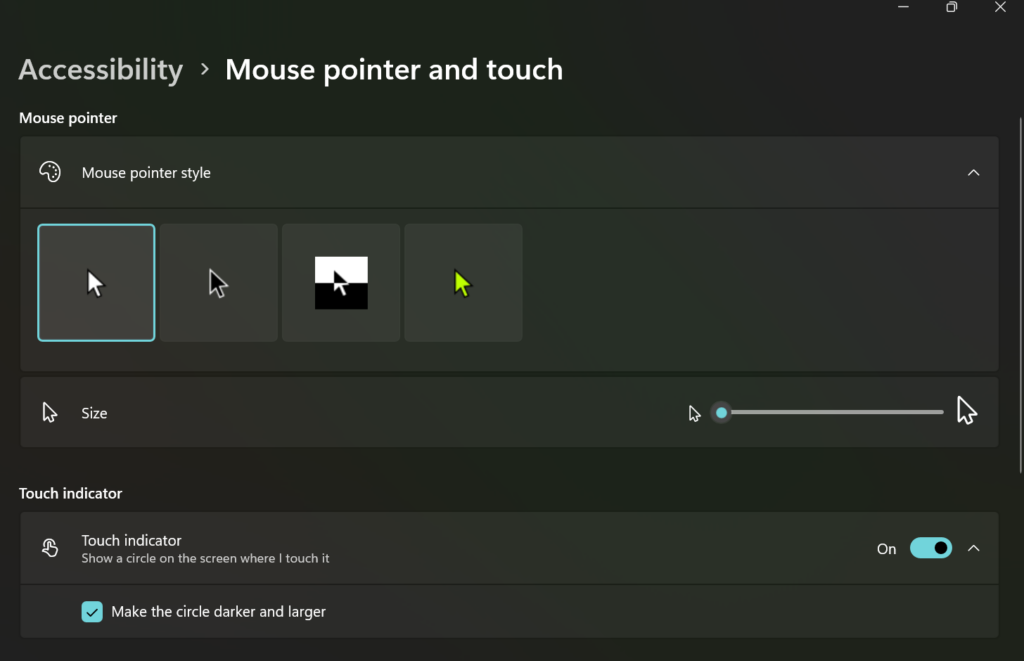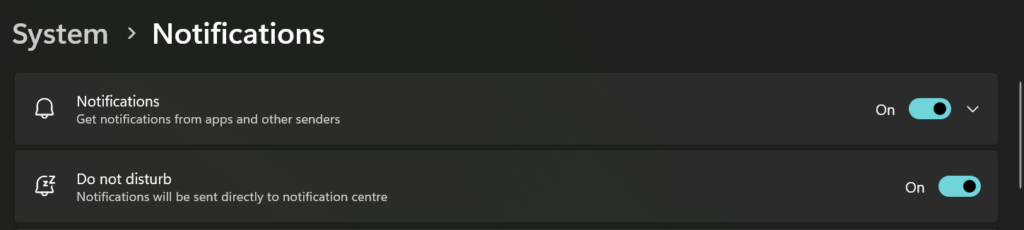Published on: 25/07/2024 · Last updated on: 02/09/2025
Introduction
This guidance provides some key things to consider doing before and after your lectures to ensure students are able to engage with the information you are teaching on.
By considering accessibility, you are adding value by:
- Enhancing Learning Experience: Accessible teaching practices improves overall learning experience and engagement for all students, not just those with disabilities.
- Inclusivity: Fosters a more inclusive and supportive learning environment.
- Student Success: Increases the likelihood of academic success for students with diverse needs.
- Legal Compliance: Helps ensure compliance with legal requirements and institutional policies on accessibility. Equality Act 2010: guidance and The Public Sector Bodies Accessibility Regulations 2018.
Pre-Lecture Guidance
Use blend baseline for Moodle
- The Bath Blend Baseline is an easy-to-follow framework that you can use to design and improve the digital learning experience of your students.
- Divided into four key areas (consistency, accessibility, scaffolding and engagement) the framework builds on accepted good practice from across the digital learning sector.
- To learn more visit the article Bath Blend Baseline – Learning and Teaching or access this checklist PDF Bath-Blend-Baseline Checklist PDF
Prepare an accessible PowerPoint
- Use the Checklist for an accessible PowerPoint from the Centre for Learning and Teaching as a guide to creating accessible PowerPoints. It covers the essential steps in a navigable checklist format.
Practice your PowerPoint
Rehearse your slide show with Speaker Coach. Microsoft has an AI speaking coach that gives you feedback and tips on your speaking. Using plain English and speaking at a reasonable place is essential for accessible teaching and benefits the whole class.
Preparing and Uploading materials in advance
Upload material early
- Uploading learning materials early allows students to process the information ahead of time. For example, students with language difficulties will have a chance to understand any new vocabulary and students who use assistive technologies will have time to put the information through their technology.
Communicate with students
- It is best practice to notify students about what is available on Moodle to bring it to their attention. Microsoft Outlook has several accessibility features that you can engage with to improve the accessibility of your communications.
- Make your Outlook email accessible to people with disabilities – Microsoft Support
Prepare interactive student activities
- One way to improve engagement and accessibility is to separate your lecture into sections and to use engaging tools such as a Mentimeter to engage students and check learning as you continue through the lecture. These mentimeters will need to be prepared In advance.
- If mentimeters are not possible, it is also good to have questions prepared to check students understanding. These sorts of breaks in lectures allow students to have a rest from taking in information. This can be beneficial to avoid cognitive overload for students.
Prepare for demonstrations
Digital demonstrations can be an important part of a lecture. To make your digital demonstrations easy to follow it is beneficial to set your computer to certain settings beforehand.
Computer settings to change before digital demo
Conducting Lecture Guidance
Structuring Lectures
Provide an outline at the start of the lecture
At the beginning of the lecture provide an overview of what information will be covered, when breaks will be as well as any activities that will be completed and a brief explanation of what the activity is.
Put the lecture in context
Give students the “big picture” of where it fits in to the overall course and how it relates to earlier material
Provide active breaks
Consider taking short “active breaks” in your lecture. Studies show that even highly motivated students have attention spans of only about 20 to 25 minutes.
Thinking time
Allow students to have time to review information especially after complex topics or between topic changes.
Provide a summary at the end
The old adage – “Tell them what you’re going to say, say it, then tell them what you’ve just said” – is especially true for lectures. Everyone benefits when you provide a clear outline, a well-structured and informative lecture, and a good summary of the key information conveyed
Accessible Speech
Use a microphone
Microphones capture your voice clearly especially when moving around. Ensure that the microphone is not covered or clashing against material. Use the microphone available in the teaching room either lapel microphone or fixed microphone.
Repeat questions from the audience
This enables students who rely on lip reading to understand what has been said. Additionally, repeating questions allows students who did not hear in person and cannot hear on the lecture recording to gain context.
Face towards audience and camera and remain in the camera frame
By doing so, you ensure that students who rely on lip reading will be able to access the verbal information
Speak clearly and at a steady pace
This is helpful for all students, whether listening in-person or to the recording. It also increases the accuracy of automatic captioning.
Describe visual content on the slides
Avoid stating ‘as you can see on the slides’ as not all students will be able to view the slides. Instead provide a brief description of the visual content on the slide.
Additional Accessibility Guidance
- Use a digital laser pointer
- Using a laser pointer makes it clear which part of the slideshow you are currently referencing. Using a digital laser pointer ensures that the indication will be clear to students when they watch the recording of the lecture.
- Prepare for digital demonstrations.
- Ensure that ‘Do Not Disturb’ is on before sharing your screen with the class to avoid distractions.
- Make use of interactive student activities.
- Interactive Polls and Quizzes: Tools such as Mentimeter can be one method of engaging a lecture.
- Case Studies and Problem-Solving Activities: Presenting real-world scenarios and asking students to solve problems or discuss case studies can make the material more relevant and engaging. This approach encourages critical thinking and application of knowledge.
- Gamification: Introducing game elements like competitions, badges, or points for participation and achievements can motivate students and make learning fun.
Post-Lecture Guidance
Feedback
- Periodically ask for feedback about accessibility as well as other teaching performance indicators. It is essential to tailor your teaching for the needs of your student cohort. Hearing from students and incorporating their feedback will ensure that students are supported and listened to.
- Using the ‘stop, start, continue’ framework for feedback can assist in collecting balanced and constructive feedback from students.
Lecture recordings
- For guidance on lecture recordings explore the information provided in the Panopto Guidance Articles on the Learning and Teaching Hub.