Published on: 12/08/2024 · Last updated on: 26/09/2024
What is a Smart Evidence Framework?
Using a Smart Evidence Framework in Mahara, staff can create a set of criteria or competencies (known as standards). As they build up their portfolio, students can map evidence against the standards. A Smart Evidence map displays as the first page of their portfolio. Staff can review completion at a glance.
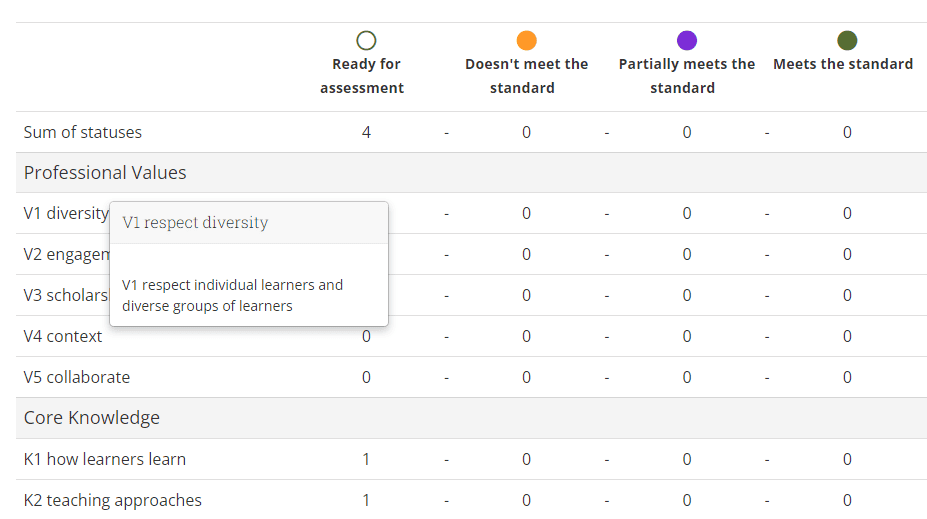
How to set up a Smart Evidence Framework
Only Mahara Administrators can create the framework so please contact the TEL team for further details.
Staff can use predefined statuses: Ready for assessment, Doesn’t meet the standard, Partially meets the standard, Meets the standard or Merit
Alternatively, staff can define customised statuses for assessment.
How do staff and students use a Smart Evidence Framework?
- Students map their portfolio to the relevant framework
- A Smart Evidence map page is added to the front of their portfolio
- Students can add Annotation blocks to pages in the portfolio in order to identify where their work meets a specific standard within the framework
- Staff can change the status of the annotation block to reflect whether the work meets the criteria or not (provided a Mahara administrator has assigned them a Staff role)
- If staff enable self-assessment then students can assess their own work against the framework
- The Smart Evidence map will update to reflect the status selected in the annotation blocks
Select a Smart Evidence framework
Staff can specify a Smart Evidence Framework in an e-portfolio before sharing it with students as a template. The Smart Evidence Framework is pre-selected when students copy the template.
When a student creates a portfolio (i.e. a collection of pages) they can select the relevant framework from a drop-down menu on the Edit page. They can change the framework up until the point where they have added an annotation onto a page within the portfolio.
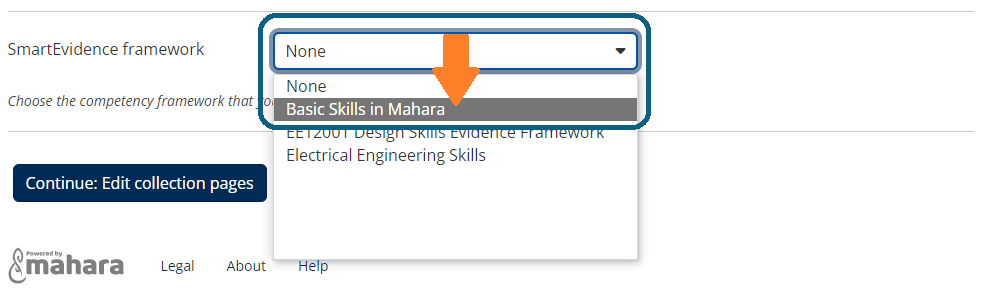
Add an annotation block
To map evidence to the framework, students add Annotation blocks to their portfolio, in one of two ways
- Students can add an annotation block directly on a portfolio page
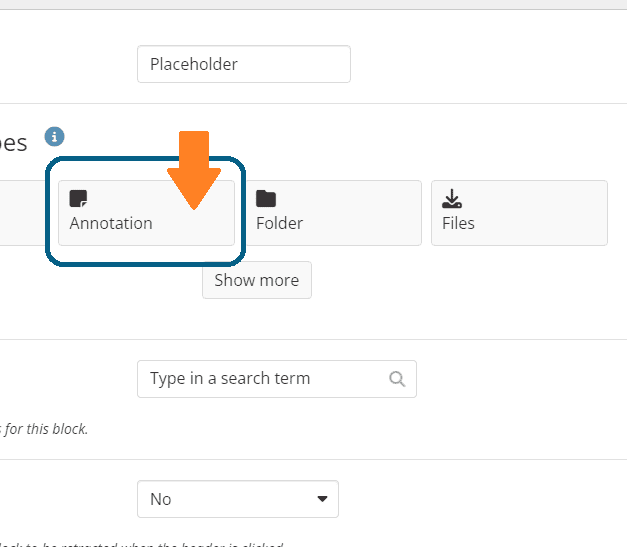
- When the block opens, students can place the annotation block on the page, selecting the standard that applies.
- The annotation block title is set automatically based on the selected standard.
- Students should allow feedback on their annotation, providing a place for reviewers to place feedback comments.
- Students can click Save to store their annotation.
- Students can change the standard until somebody leaves feedback or makes an assessment.
- Once another user has placed feedback, students can not change their annotation text anymore. That is to ensure that the feedback still relates back to the annotation.
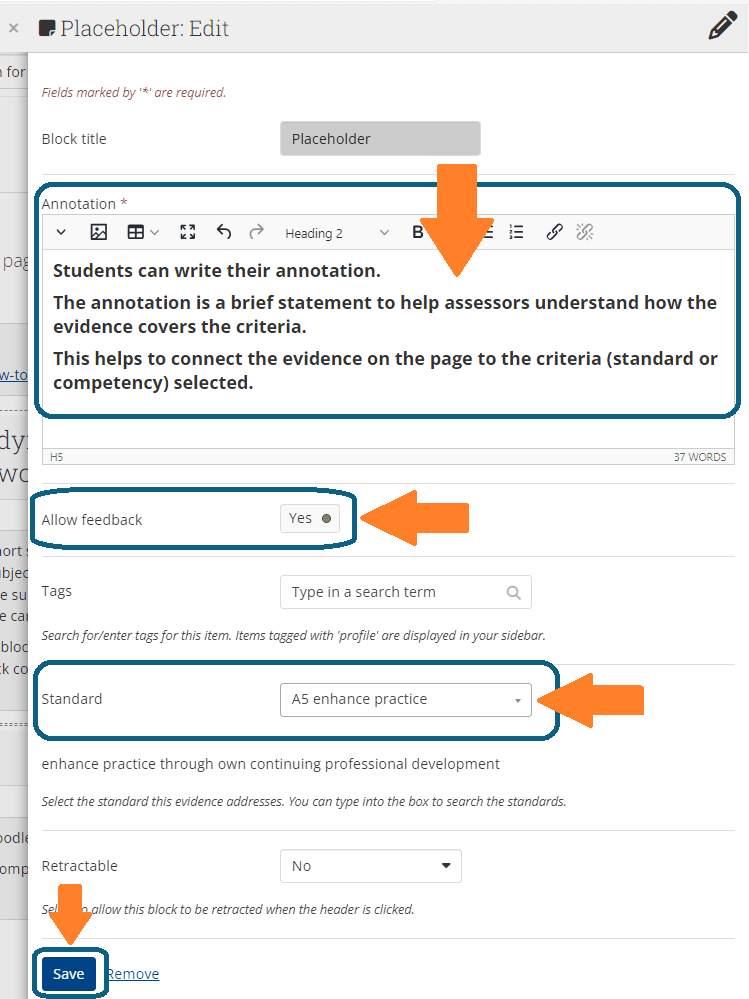
- Students can also add an annotation block from the Smart Evidence map page, by selecting an available status icon for a given page.
- If they add the annotation block from the Smart Evidence map page, then the standard is pre-selected and cannot be changed.
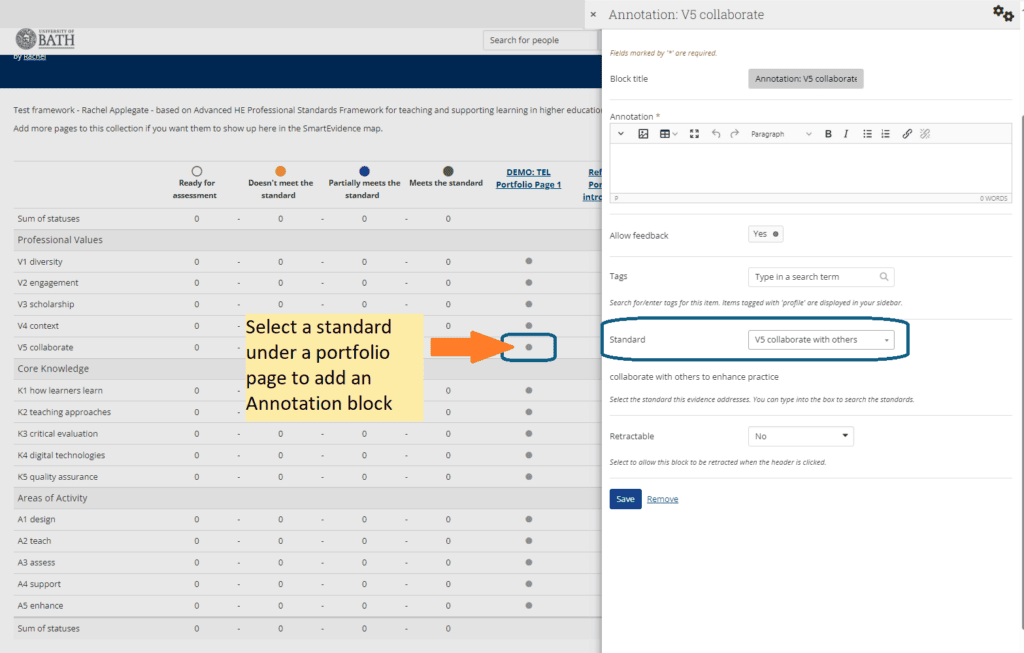
Give feedback on an annotation block
There are two ways for students to receive feedback on an annotation block.
- Anyone with shared access can leave a comment and click the Place Feedback button.
- Tutors who have a ‘Staff’ role in Mahara can assess the evidence by choosing a relevant ‘status’ in the Assessment drop-down menu and clicking Save.
- A user can access the Annotation Block either from the Smart Evidence map page or from a portfolio page
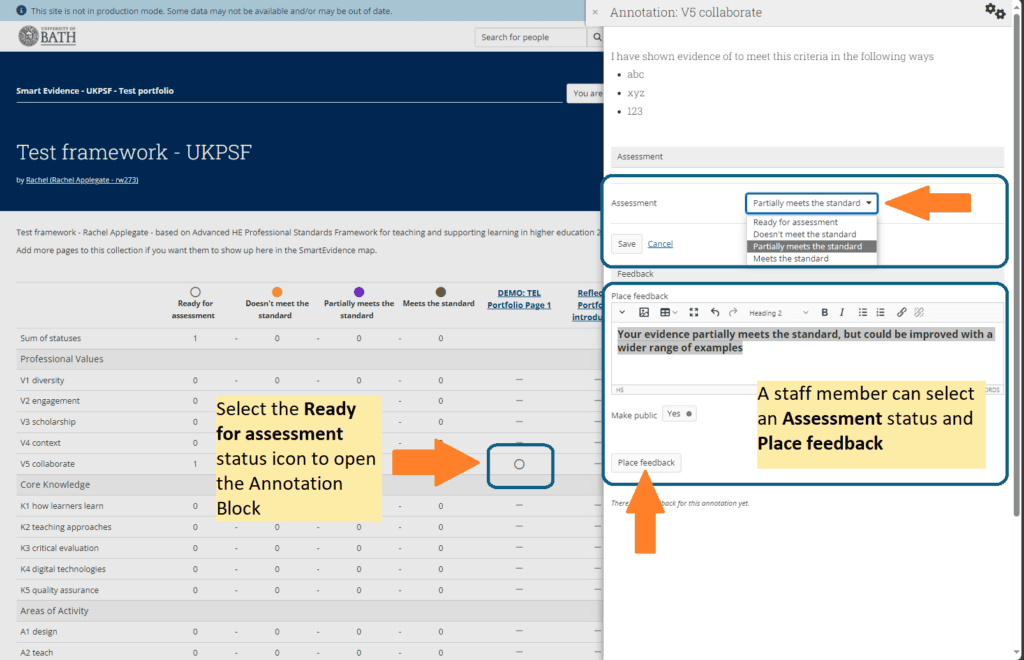
Accessing the Smart Evidence report
The Smart Evidence report (a spreadsheet in CSV format) gives an overview of all Smart Evidence portfolios and the sum of statuses for each collection.
This feature is only accessible by a Mahara administrator so please contact the TEL team (tel@bath.ac.uk) with further details of what you need.