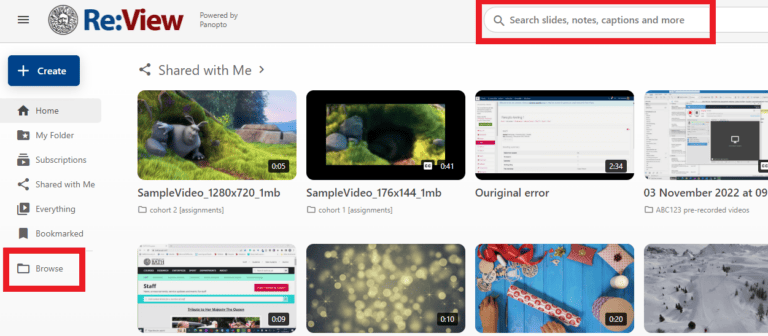Introduction
There are several ways for students to access recordings both from within Moodle and Panopto. To ensure consistency for students, it is recommended to take a course-wide approach when deciding how students should access recordings.
You may wish to download & edit this Student Guide to Panopto and send it to students to help familiarise themselves with the system.
Via a link or embed in Moodle
The recommended approach is for staff to link and/or embed recordings in Moodle to scaffold students’ learning throughout a unit.
Recordings can be embedded using the html editor within the Moodle text editor into pages, books, and text and media areas. Links to recordings can be added in a similar way using the link icon, or alternatively by adding a URL resource.
Further guidance about linking and embedding recordings in Moodle can be found here.
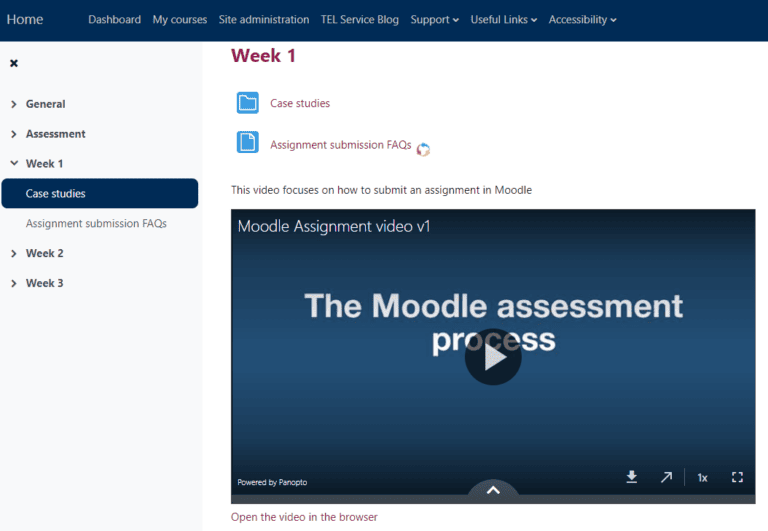
Via the Panopto block in Moodle
Located within the Block Drawer on the right-hand side of each Moodle space, the Panopto block displays the most recent recordings from the Moodle-linked folder. Students can click on the title of these recordings and will be prompted to log into Panopto to watch them.
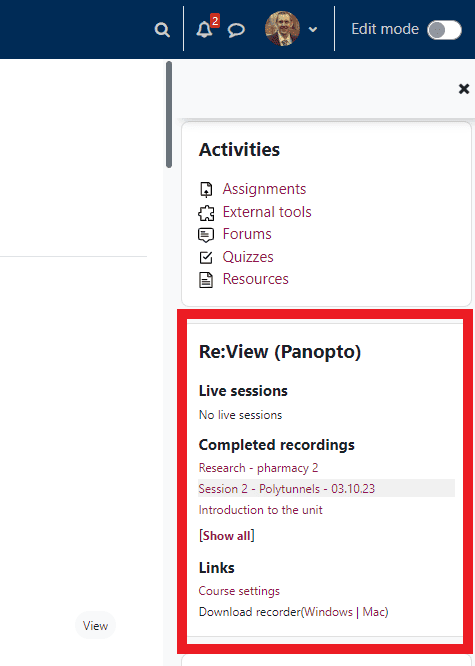
There are some limitations to this:
The Panopto block does not display recordings from any sub-folders within a Moodle-linked folder.
Students may not be aware of the Panopto block as they expect their course materials to be displayed within the main topics of the Moodle space, rather than in the Block Drawer on the right-hand side.
Shared With Me and What’s New in Panopto
Students can log into Panopto directly and access the latest videos that have been shared with them. The most recent will appear first. As well as their course-related recordings, they will also be able to view recordings that have been made available to everyone at Bath.
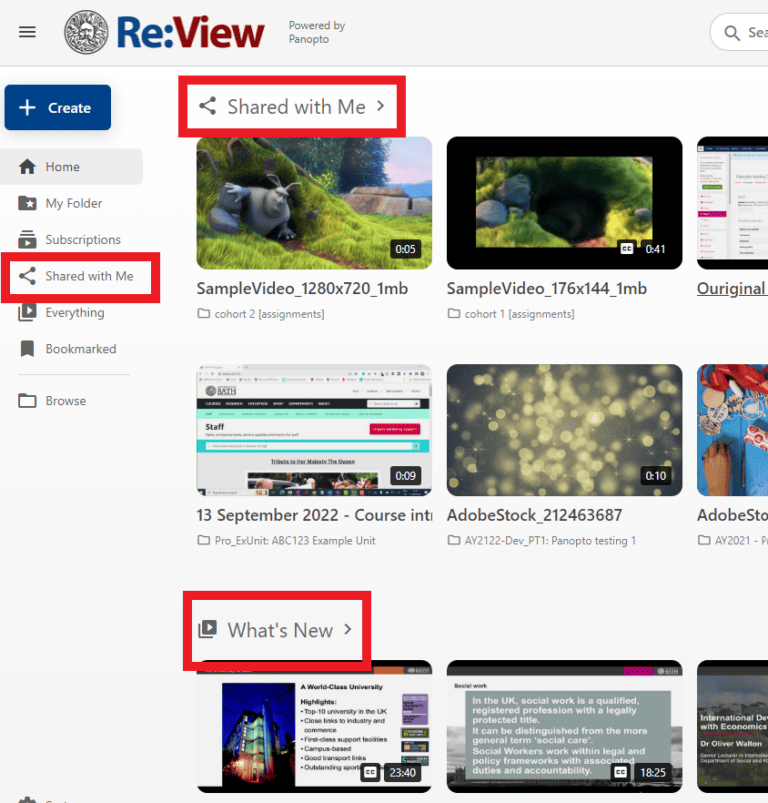
Browse and search
Students can log into Panopto directly and browse folders of recordings from current and previous academic years (assuming they have viewing permissions).
They can also use the search functionality to search for recordings by keyword.