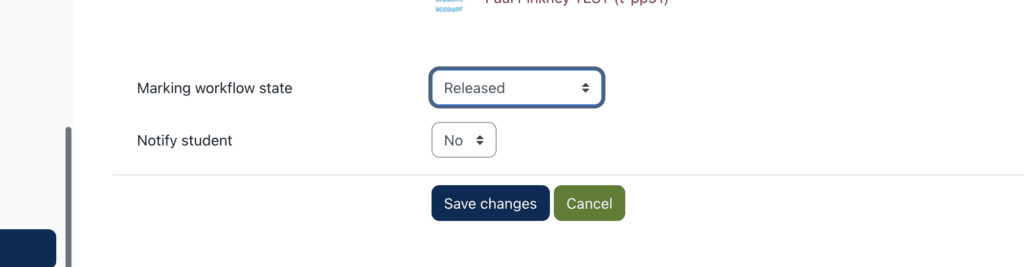Published on: 01/08/2023 · Last updated on: 12/08/2025
Moodle Marking workflow
Once you have completed marking online, you can release grades and feedback to all students simultaneously, and send students a notification, by using Marking Workflow. The steps below outline how to do this.
Releasing Feedback and Notifications with Marking Workflow
Access the grading table
Click on the link to your Assignment, then click the Submissions tab:
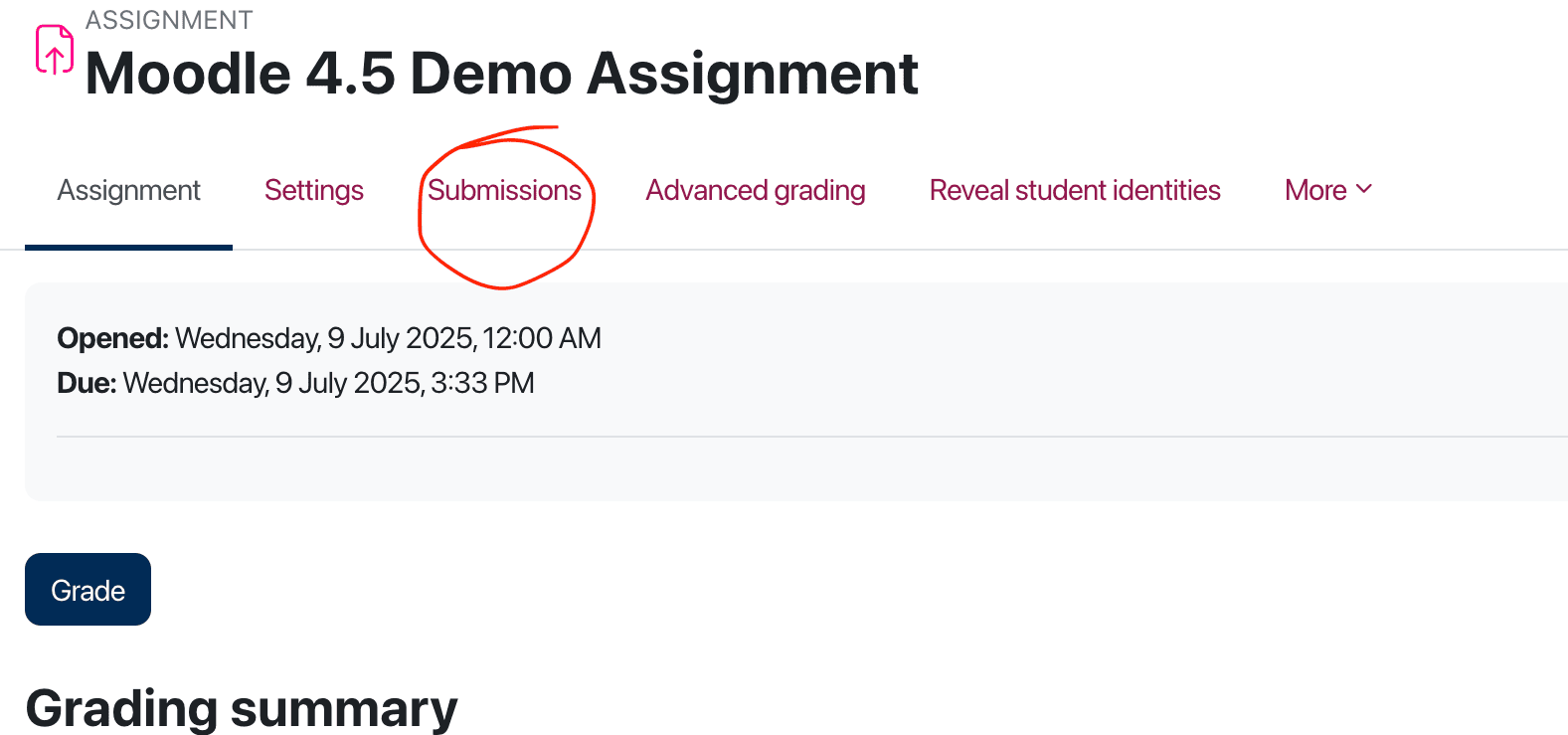
Select options
On the Grading Table page:
- If Quick Grading is active, untick it
- Set Show (Assignments per page) to All
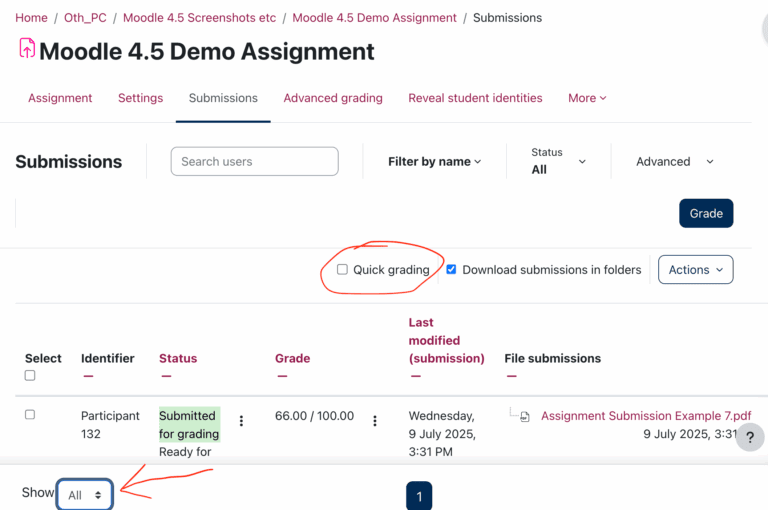
Select all students
Return to the top of the Grading Table and select all the students:
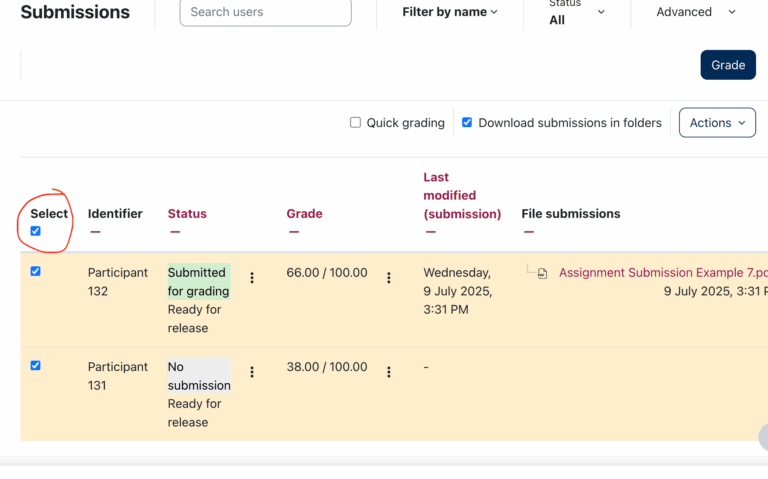
Lift Anonymity
Note: there are significant changes to Moodle this year that allows you to release marks to students while keeping their identities hidden.
- In assignments with anonymous marking enabled, instructors can grade submissions and then release those marks without revealing student names.
- This means students can receive their grades and feedback promptly once Marking Workflow is set to ‘Released’, while staff continue marking without bias or identifying information, for example if some students have extensions.
To lift anonymity:
- From the Assignment’s top menu, choose Reveal student identities, then Confirm.

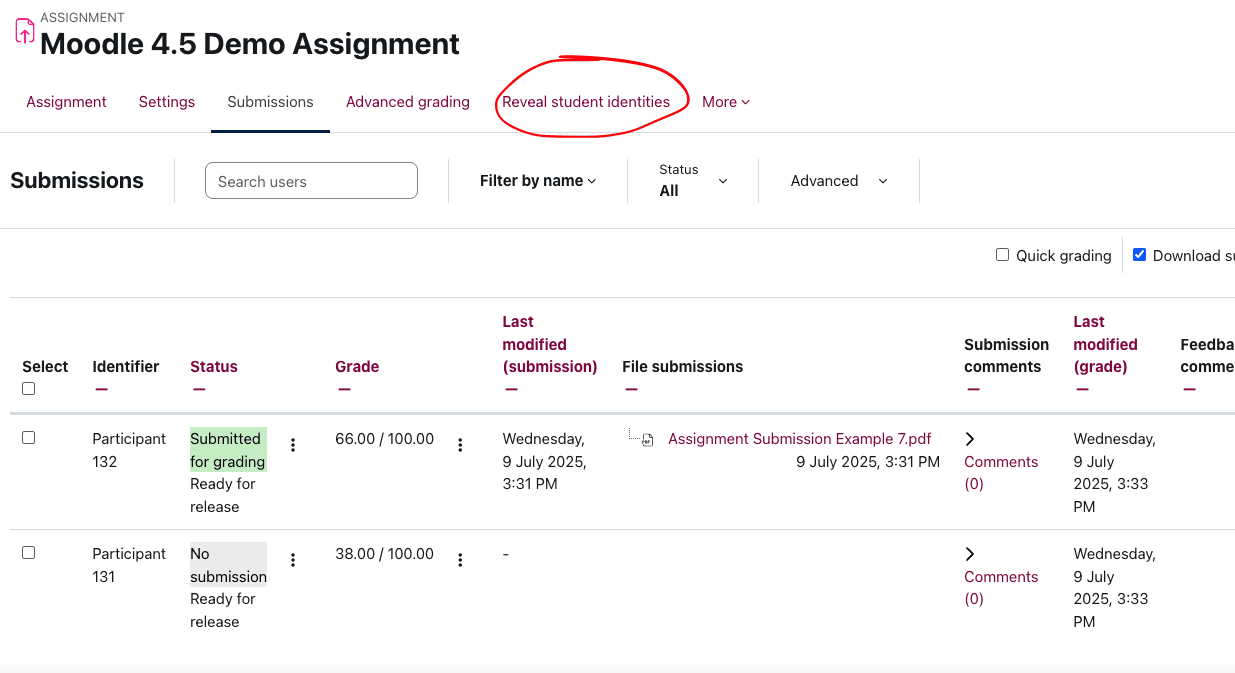
Set the workflow state
Select all the students, or specific ones, from the left hand column in the table, and then the bottom menu will appear. From the More menu, choose Change marking state. When prompted to confirm, click Change marking state.
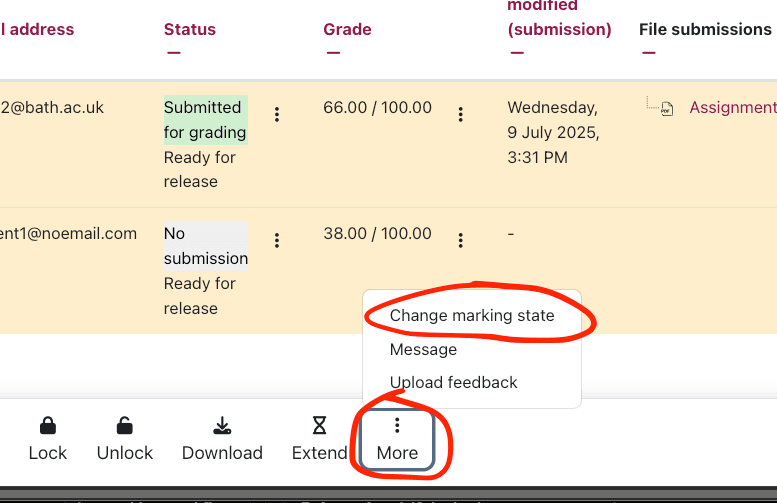
On the next page, set the marking workflow state to Released and, if desired, choose to send a notification to students and Save Changes as shown below: