Published on: 07/11/2023 · Last updated on: 02/09/2024
What are accessibility tools?
Accessibility tools can help people to:
- audit and fix accessibility barriers. For example, Microsoft Accessibility Checker and the Accessibility+ Toolkit in Moodle can be used to review and improve the accessibility of your content.
- interact and engage with content. For example, SensusAccess can automatically create alternative formats from existing resources to boost the productivity of students and staff (e.g. having a document read aloud to support dyslexia or avoid eye strain).
Microsoft Office Accessibility Checker
Microsoft Office 365 offers a variety of built-in accessibility tools, their software package that can support content creators to make more accessible resources and users to access these content more easily. From the perspective of content creation, the accessibility checker, which is available in Word, PowerPoint, Excel, and Outlook, will allow for auditing and fixing accessibility errors such as:
- Colour and Contrast (background / fonts)
- Content structure
- Missing alternative text (alt. text) on images
- Fnd more information about the Check Accessibility tool in this video
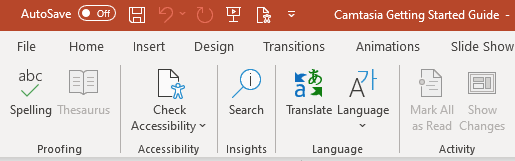
Learn more about Microsoft Accessibility Tools.
Accessibility+ Toolkit (Moodle)
Reviews the accessibility for content authored inside of Moodle and find relevant guidance within six different categories: images, content layout, hyperlinks, media, tables and text. The analysis of yout moodle space is run automatically everytime you add new content. The Accessibility+ Toolkit will allow you to:
- Find and highlight the errors using a visual guides (heatmap and reports)
- Batch fix the content with accessibility issues using the wizard tools
- Learn about the best practices to create accessible content on Moodle
- Find more information about how to use the Accessibility+ Toolkit in this article
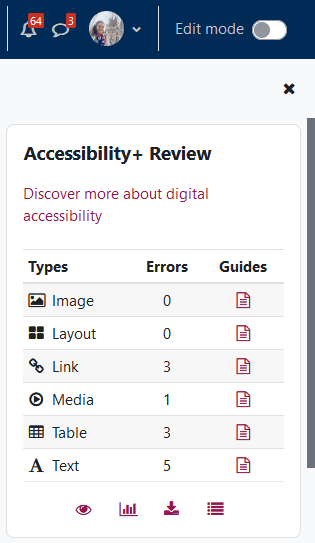
Learn more about Accessibility Toolkit+.
Moodle Accessibility Checker (text editor)
The text editor (atto editor) in Moodle has a built-in accessibility checker that can find common issues related to:
- Colour contrast between foreground and background
- Missing alternative text on images (will pop-up a window with a reminder to add alt. tex)
- Long blocks of text (content structure)
- Tables without captions
- Tables that are missing headings or have merged cells
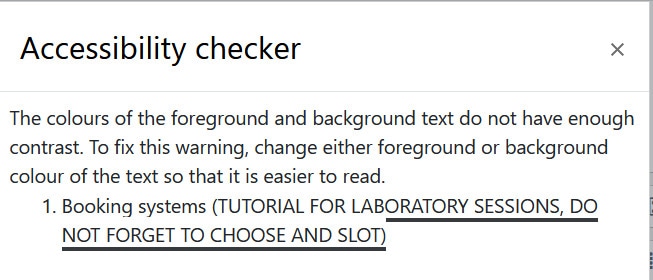
Learn more about the Moodle text editor Accessibility Checker.
Sensus Access
This accessibility tool works alongside with the Accessibility+ Toolkit to convert some documents into more accessible formats. When a student clicks in the icon in front of a file they can:
- Create alternative formats (e.g. MP3 audio file, ebook, braille, and more) from existing documents.
- Convert scanned PDFs to another format using optical character recognition (OCR).
- Generate the alternative format straight from Moodle or simply upload a document and select the output format
Accessibility Insights for Web
Accessibility Insights for Web is a free browser extension from Microsoft that can be installed for Chrome/Edge. This allows you to run automated checks on webpages (including colour contrast, semantic HTML structure) and also guides you through how to run manual accessibility checks. It’s particularly useful for web authors and staff creating HTML documents (e.g. bookdown or lwarp outputs) who need to check the accessibility of their project.
Where to find more support ?
The Assistive Technology Team page is great place for people who want to improve their productivity, people with disabilities or those suffering from various health conditions or injuries. They offer: