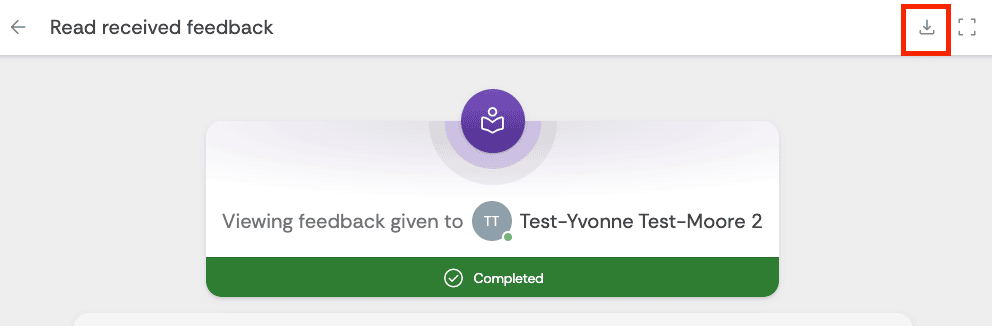Published on: 22/09/2025 · Last updated on: 22/09/2025
External guidance
Visit the FeedbackFruits website for their full guidance: Teacher Guide | Student Guide
Create the activity
Please note that FeedbackFruits activities do not currently support anonymous marking by teachers or originality checking.
The instructions below assume you have already created the Skill Review activity in Moodle. If not, please do that first with instructions from the ‘how to create a FeedbackFruits activity’ article.
The instructions below highlight settings where you may need more information to help you set up your activity, or where we offer a recommended approach.
Section 1 – Instructions
Adding instructions
Instructions for students can be typed into the available text box, but you also have the ability to upload documents (such as an assignment brief, marking criteria, assessment rubric or an exemplar). You can also add audio, video or a screen cast.
- Click the ‘Add items’ button.
- For video and audio, you will see a browser pop-up for you to confirm you want to give access to your mic and/or camera.
- In the top right corner of the panel, you can add notes which will only be visible to staff (i.e. Teacher or Non-editing Teacher roles).
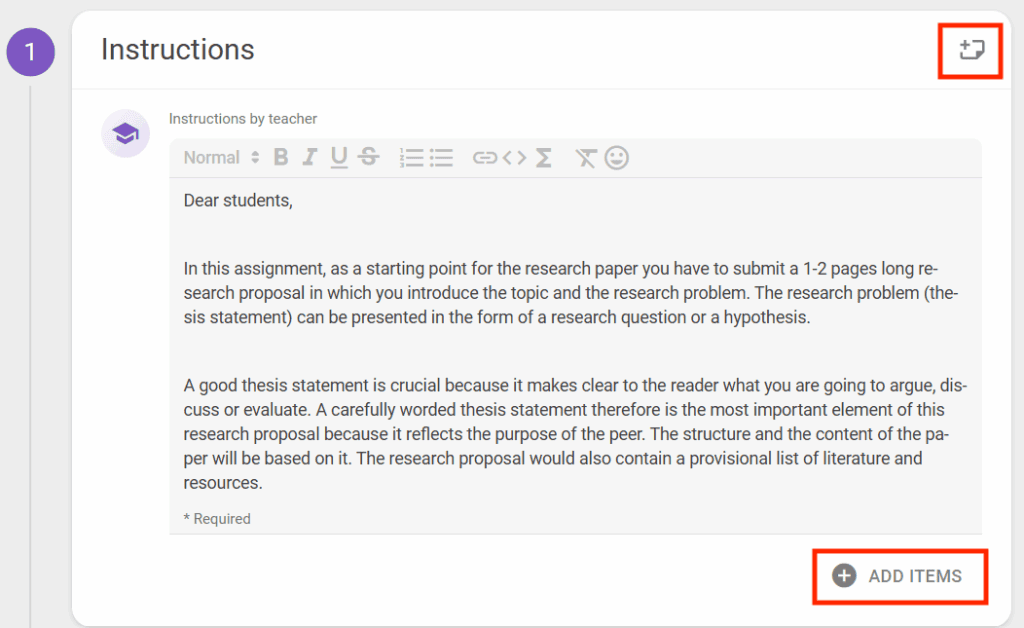
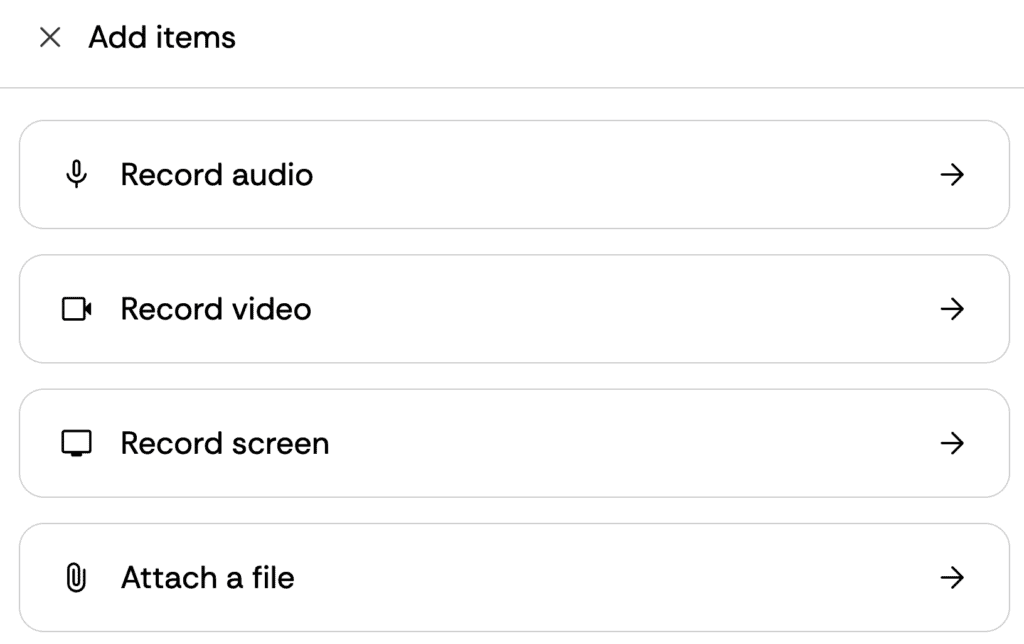
Student collaboration
Collaboration options need to be selected before students participate in the assignment – once a student starts the activity, the configurations can’t be updated.
FeedbackFruits activities must be mapped to at least one grouping. If the activity applies to individuals in the whole cohort, then you must map to the SAMIS cohort grouping (which is created automatically when a new cohort is enrolled in your moodle space).
- Click the Change button, select the appropriate options and follow any Next links to complete the process.
Individual submisisons
If you want students to submit an individual piece of work, they can do this within the appropriate SAMIS cohort grouping, or within any other grouping you have created. With large cohorts it can be useful to use groups/grouping to make it easier to filter the list later (e.g. if you have multiple assessors, they can find their students more easily).
Group submissions
If you want students to submit a group piece of work, they can do this by being appropriately mapped to a suitably named grouping (which includes the relevant groups).
Assessors can grade the submission as a group (i.e. the same group grade given to each member of the group) or as individuals (a unique grade for each member of the group).
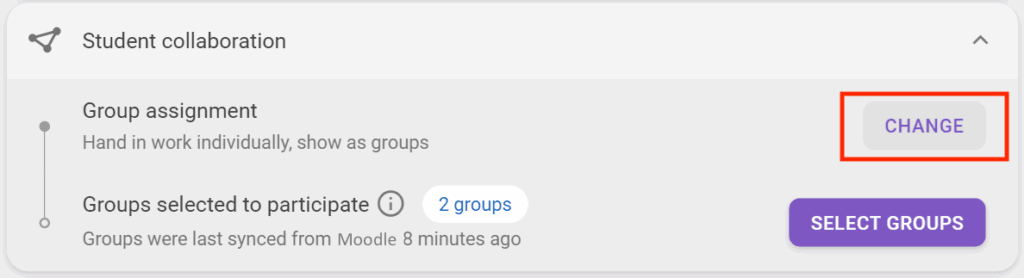
Section 2 – Give feedback on students
Configure criteria for assessment
In this section you can decide how you want to assess student work. There are three options:
- Rubric
- Scale criteria
- Comment-only criteria
For setup guidance please visit the FeedbackFruits instructions page.
You can add one or more criteria sections to suit your needs. For example, you can add one rubric to be marked by one assessor, and a different one to be marked by another.
Please note:
Rubric
- Can include multiple criteria (rows) and performance levels (columns).
- Can provide the ability to add optional comments, per criterion, and if necessary specifiy the number of comments required to be made.
Scale criteria
- Can include a scale out of 3, 5, 7 or 10.
- The scale ‘begin’ and ‘end’ text can be edited to suit your needs.
- Can provide the ability to add optional comments, per criterion, and if necessary specifiy the number of comments required to be made.
- Additional criterion can be added.
- Can enable the option to adjust the scoring by 1 from each rating value for grade calculation, so the lowest rating results in 0% grade (instead of 1).
Comment-only criteria
- Can add descriptions for multiple criteria.
- Can provide the ability to add comments and specifiy the number of comments required to be made.
Explanation cards can be created for recurring feedback points.
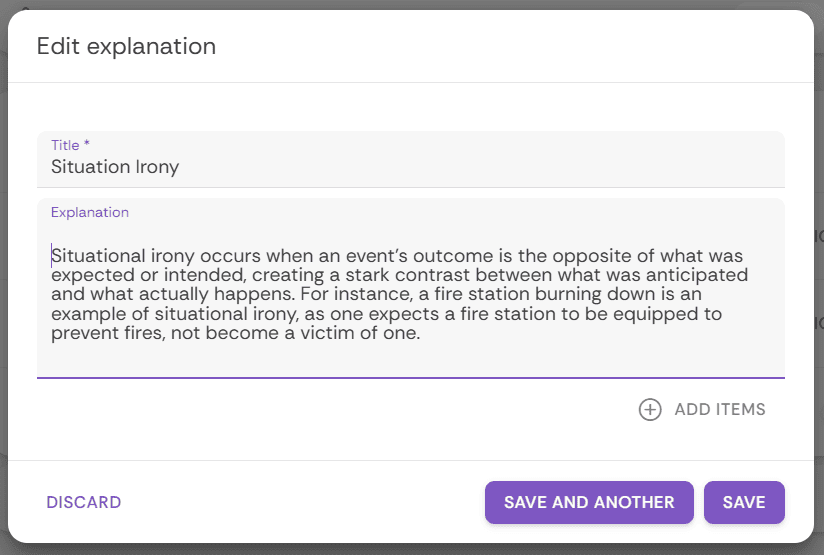
If enabled markers will receive real-time feedback coaching from an AI. As with anything produced by AI, not all suggestions may be appropriate or useful – use your critical judgement.
Choose when students can view their feedback. It is recommended to set this to “Never (release manually” and then go back ot the setting once you have provided feedback for all students to release all feedback and grades at the same time.
Section 3 – Received reviews
Feedback-on-feedback
You can give students the option to rate the feeeback you give them (our of a score of 1-10). This can provide you with an overview indication of whether the students have perceived the feedback as helpful.
Scheduling deadlines
Providing a deadline is recommended as this allows you to control the workflow.
Grading
Grading is optional
The grading panel is optional. If you don’t want to include grading, and instead just provide feedback to students, you can remove this panel by clicking the cross in its right hand corner. However, it can be beneficial, even for formative activities, to including a small grade for completion to encourage participation.
If using the Grading panel, you should aim to configure the grading options before students start the activity. Also, this configuration should be checked following any changes to the grading criteria to ensure you have taken those changes into account in the grading.
- Click the Configure button to choose which elements of the activity you want graded, and to decide the weighting of those activities.
- Ensure the total is set at 100%.
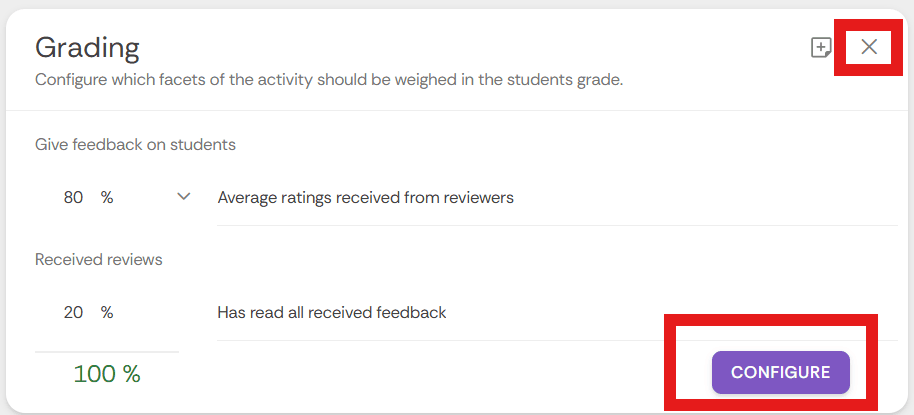
Grading options
It’s recommended that you don’t change these settings.
Add (optional) learning steps
Student reflections on the activity
This additional step can be added to give students on opportunity to reflect on the task but also on the feedback they recieved. This can be an effective way to have students actively consider the feedback you have given them, and how they will act on any suggestions for improvement.
You will also be able to get a sense of how clearly they have understood your feedback.
- Click the Add button to include a Reflections step. It will be placed before the Grading panel in Section 4 of the activity.
- You can specify a word count, schedule a deadline (recommended) and add some additional notes of guidance if required.
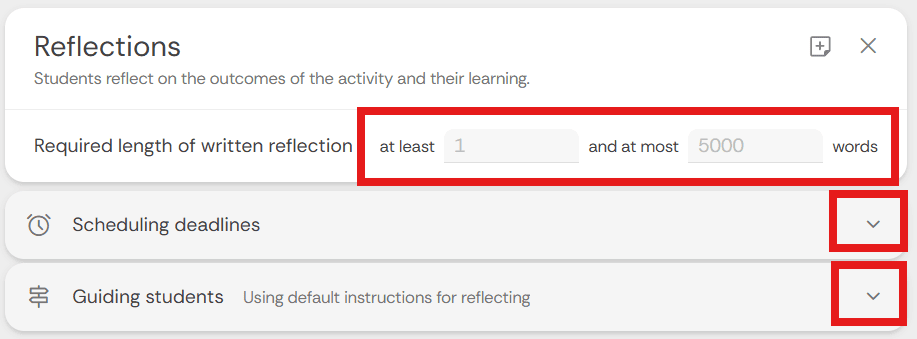
Running the activity
Editing after the activity starts
If you need to edit the activity after students have started it, you can click the Edit button in the top right corner. Some settings will not be able to be changed at this point, and they will be disabled (greyed out) or a message will explain the reason.
Give feedbackon students
To give feedback, you can go to Section 2 and click ‘Start reviewing’. You can then view student work and add comments or marks as needed. Use the navigation arrows to move from student to student.
You can also use ‘explanation cards’ which act as your comment bank. These can be set up before marking so that you can add them quickly during assessment.
Releasing feedback and grades
To manually release feedback, click the Publish feedback buttton and similarly with the grades, click the Publish grades button. This will display the feedback and grades to students within the FeedbackFruits activity, and if you have chosen the setting to pass grades back to Moodle they will also appear in the Moodle gradebook.
If required, you can also make manual grade adjustments byscrolling to that column (or clicking the fullscreen button).
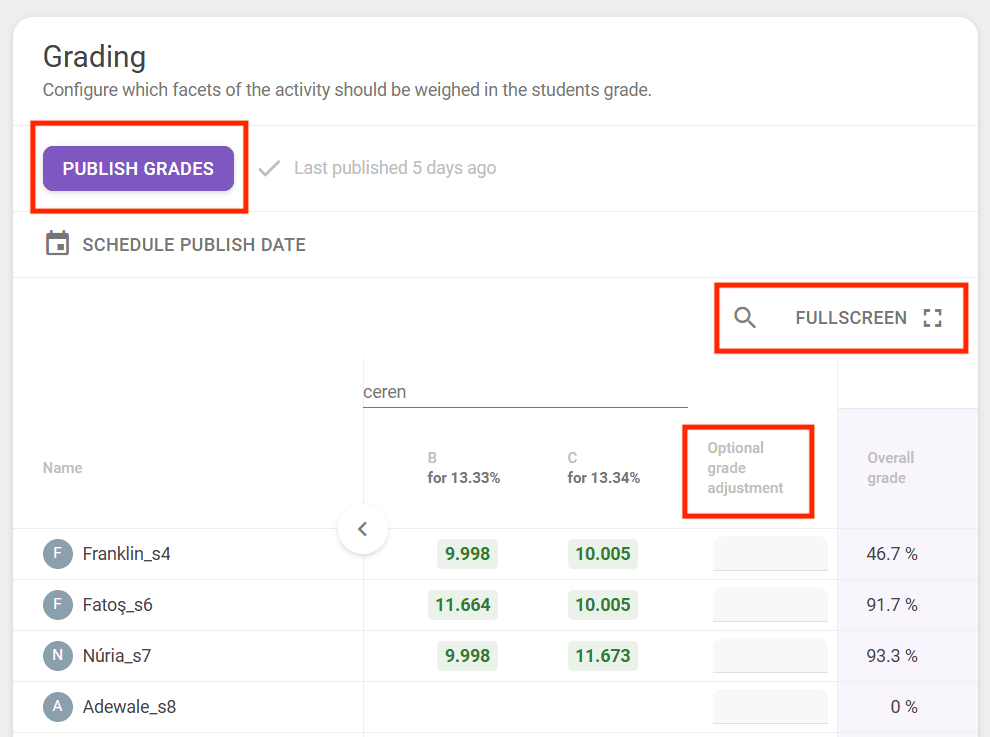
After the activity is completed
Storing submissions and data
As an external service, FeedbackFruits activities are not captured in the Moodle summer snapshot (which becomes the Moodle ‘Archive’). This means students, in subsequent years of their course, will not be able to go back and look at these activities. Therefore, It is recommended that staff export submissions and analytics data from any FeedbackFruits activities, and store them securely for future reference as required by university regulations. Additionally, students should be encouraged to download their feedback so they can learn from it going into future assessments.
Select the activity, and in Section 1 click the Export Analytics button. This will download a spreadsheet with current data.
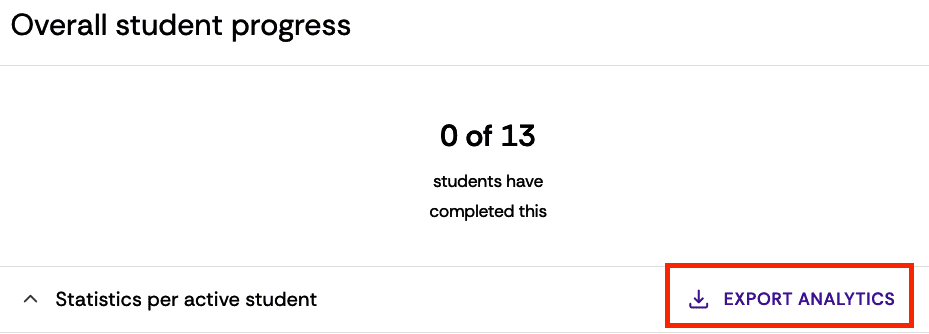
To download all submissions, go to Section 2 and click the download icon.
Student feedback
Advise students to access the activity and click ‘View feedback’, in Section 4, and then click the download button to export their feedback to a PDF file.