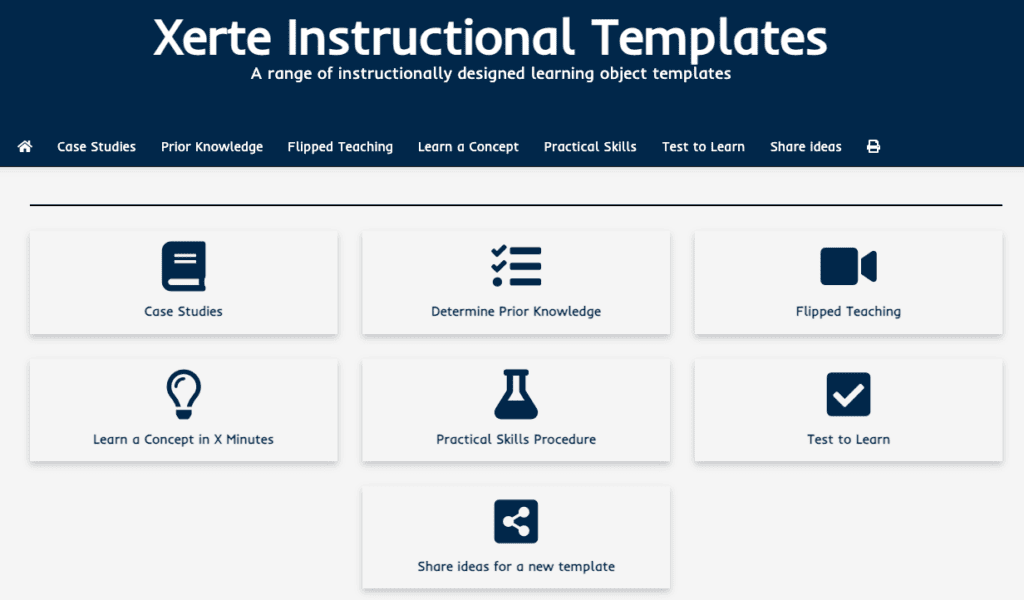Published on: 02/09/2023 · Last updated on: 02/09/2024
Guidance
If you want to dive straight in you can use our Xerte Guide to get started. This covers basic use of the software. However, as Xerte has a significant number of options, which can take some time to navigate, you may want to try out one of the instrucitonal templates described below.
Use Instructional Templates
Xerte is an authoring tool that allows you to build online, interactive learning resources. In 2018, staff from Deltion College (Netherlands) shared a range of instructional templates (via creative commons licence) which we have used as the basis for six instructional templates. These can be directly accessed from within Xerte.
For details on using templates and to see what they look like, please visit the Xerte Instructional Templates resource.
When to use templates
The aim of the templates is to provide authors with the ability to create small (one concept) learning resources, which include some element of interactivity.
- Concepts can be explained via text (plain, columns, accordion), images, video or audio.
- Interactivity can be introduced via quizzes (self-marking with substantive feedback), short written answers (with model answers) or ordering activities.
| Template | Xerte pages | Content type | Instructional purpose |
|---|---|---|---|
| Flipped Teaching | |||
Aim: students watch a video, check their understanding, and reflect on what they know because of watching.
When to use:
|
Title | Text (+image) | Set context |
| Columns | Text (+image) | Technical instructions and approx. timings | |
| Columns | Text (+image) | Lesson instructions and learning objective | |
| Media lesson | Video | Watch/listen to media content | |
| Quiz | Text (+image) | Media content knowledge check | |
| Model answer | Text (+image) | Reflect on learning | |
| Results | Text | Review results and download | |
| Columns | Text (+image) | Not applicable – credits and CC licence info | |
| Case Study | |||
Aim: students read about a sole case, or multiple cases, and reflect on related questions to critically analyse a situation.
When to use:
|
Title | Text (image) | Set context |
| Columns | Text (image) | Technical instructions and approx. timings | |
| Quiz | Text (image) | Prior-knowledge check | |
| Multi-navigator | Text (image) | Case description | |
| Model answer | Text (image) | Reflect on case details | |
| Multi-navigator | Text (image) | Case description | |
| Model answer | Text (image) | Reflect on case details | |
| Multi-navigator | Text (image) | Case description | |
| Model answer | Text (image) | Reflect on case details | |
| Results | Text | Review results and download | |
| Columns | Text (image) | Not applicable – credits and CC licence info | |
| Test to Learn | |||
Aim: To test knowledge from 6 randomly generated questions (from a bank of 12 or more). Feedback is immediate allowing students to reflect on any misunderstandings.
When to use:
|
Title | Text (image) | Set context |
| Columns | Text (image) | Technical instructions and approx. timings | |
| Quiz | Text (image) | Knowledge check | |
| Results | Text | Review results and download | |
| Columns | Text (image) | Not applicable – credits and CC licence info | |
| Determine Prior Information | |||
Aim: To test prior knowledge of a topic.
When to use:
|
Title | Text (image) | Set context |
| Columns | Text (image) | Technical instructions and approx. timings | |
| Quiz | Text (image) | Prior-knowledge check | |
| Model answer | Text (image) | Open-ended knowledge check | |
| Results | Text | Review results and download | |
| Columns | Text (image) | Not applicable – credits and CC licence info | |
| Learn a Concept in 5 Minutes | |||
Aim: To allow students to quickly learn a new topic.
When to use:
|
Title | Text (image) | Set context |
| Columns | Text (image) | Technical instructions and approx. timings | |
| Media lesson | Video | Explanation | |
| Plain text | Video | Explanation | |
| Multi-navigator | Text (image) | Explanation | |
| Audio slideshow | Audio (text) | Explanation | |
| Graphics & sound | Text (image) | Explanation | |
| Quiz | Text (image) | Knowledge check | |
| Results | Text | Review results and download | |
| Columns | Text (image) | Not applicable – credits and CC licence info | |
| Practical Skills Procedure | |||
Aim: To allow students to check their prior learning of a given procedure, then after some explanation check their new understanding.
When to use:
|
Title | Text (image) | Set context |
| Columns | Text (image) | Technical instructions and approx. timings | |
| Timeline | Text (image) | Procedure explained | |
| Model answer | Text (image) | Open ended knowledge check | |
| Media lesson | Video | Explanation | |
| Plain text | Video | Explanation | |
| Multi-navigator | Text (image) | Explanation | |
| Button sequence | Text (image) | Explanation | |
| Timeline | Text (image) | Procedure knowledge check | |
| Quiz | Text (image) | Knowledge check | |
| Results | Text | Review results and download | |
| Columns | Text (image) | Not applicable – credits and CC licence info | |
Pros and cons
Ideas for future template designs
The six templates described above are the first attempt to provide such a feature in Xerte. Please share your feedback with the TEL team via tel@bath.ac.uk and if you have an idea for a new template, please submit it via the form below.