Published on: 26/06/2024 · Last updated on: 02/09/2024
Introduction and Overview
Jo Parry, Student Experience Officer, MSc Team, School of Management
For our Dissertation Week with skills workshops, we needed to gauge student demand for all sessions so that we could book the right-sized room for the trainer and if necessary, add additional sessions. I decided to give Moodle Choice a go. Overall, the Choice Activity worked well for us: simple to use and straightforward to set up, with a quick and clear display of responses that could be easily downloaded.
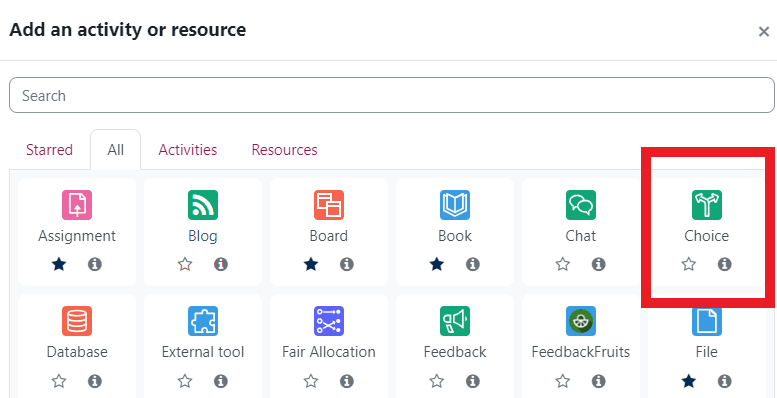
Background
As a member of the Student Experience Team, when we set up events/workshops for students we need to monitor student numbers. With 366 students doing a dissertation this year we needed to have an effective way to monitor potentially large numbers of sign-ups. For some sessions with high interactivity or requiring the use of a PC, there is a limit on the number of places in the classroom. We do use Microsoft Forms but this currently doesn’t have a limit on the number of sign-ups whereas in Choice, options may be restricted so only a certain number may make a particular selection. We could also put the blurb about the content of each session above and then the choice sign-up below so it was all kept in one easy to find place for students.
Motivation
My main reasons for using Moodle Choice were to have an easy-to-use registration form that was housed in the same place as all the Dissertation Week material. This meant it was easy to monitor numbers and, when we wanted to announce a limit on sessions or extra sessions, all staff and students could see everything in one place.
Process
Here’s how I rolled out Moodle Choice:
- Planning: I contacted TEL who suggested the idea of using Moodle Choice as an alternative to Microsoft Forms and allowing us to set a maximum limit. TEL gave us a short demonstration on Choice and possible ways for it to work: either a one-choice activity with all sessions listed in one topic or multiple-choice activities where sessions are separated per day. Giving us access to a demo course enabled us to look at the settings and work out the best option for our needs.
- Integration with Moodle Course: The Choice Activity was set up in a new topic called ‘Dissertation Week Sessions’ and then there was a Choice Activity for each day with multiple sessions to book. This seemed to work well, and students could just move through the week in date and time order and read the sessions content and then click on the sessions they wished to attend.
- Activity set-up: This was relatively straightforward to do. We set up a poll for each day of the week with the list of sessions running and students could click a radio button to make their selection(s). Students could choose multiple options and update their selection if they needed to cancel their place so we could actively keep an eye on numbers. This enabled us to have all the activity on one Moodle page which kept it simple for students and staff involved. Choice also enabled us to display a column showing students who hadn’t made their selection, which wouldn’t be possible on Microsoft Forms. To ensure consistency in text between days, TEL assisted me in suggesting pasting my text into Notepad first and then copying it from here back to Moodle, where it responded better to being formatted.
- Monitoring and Moderation: We had to keep a close eye on sessions which had a strict capacity and then decide whether to add an extra workshop or change to a bigger teaching room.
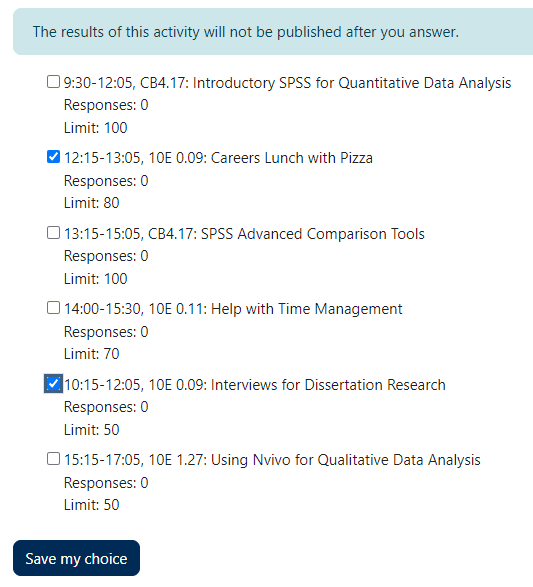
This activity was relatively straightforward to set up and required little effort from the staff involved. It was helpful to have the support of TEL to refer any questions to. Using the Student View once set-up was also helpful to check how the format appeared to them to ensure ease of use.
Outcomes
Using Moodle Choice was a good option for students having the sign-ups in one place and for staff overseeing the week being able to easily monitor numbers in one place and quickly move between days.
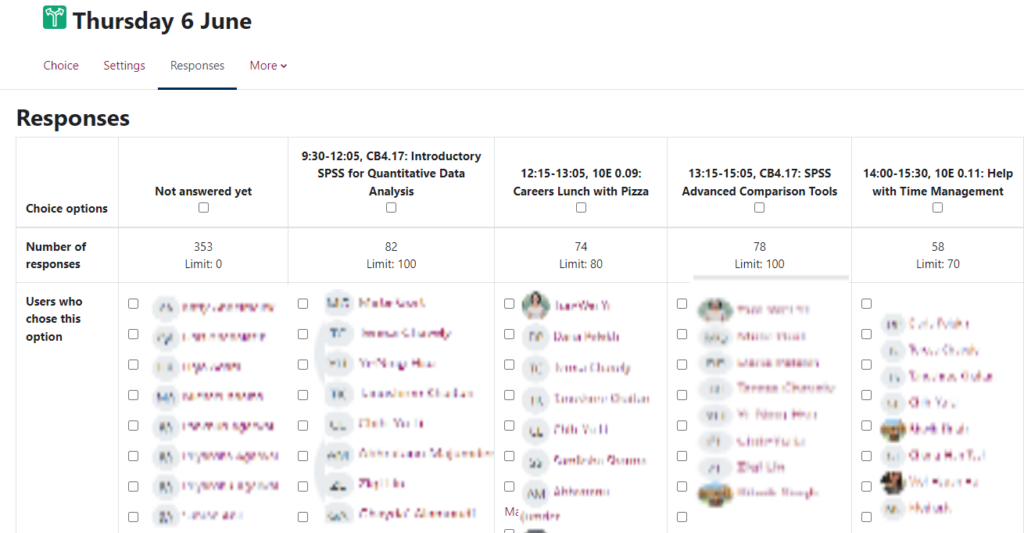
Recommendations
I had put a restriction on availability allowing responses up until a certain date (first day of Dissertation Week) which enabled me to monitor numbers for room size, but I hadn’t realised that the restriction also meant students couldn’t cancel their place. I then changed this to keep availability open all week so students could cancel during the week and other students could take their place.
Where we had put a class size limit on certain sessions, it would be helpful if Moodle could send you a message alerting you to this. Otherwise, we just had to be mindful to check the numbers each day and note where any capacity had been reached and then decide to add another session. I did set up a waiting list through Microsoft Forms, but it would be good if there was some way to integrate this through Moodle Choice instead of having to look at another form.
Further reading
Article published: 26th June 2024