Published on: 11/11/2024 · Last updated on: 13/06/2025
Activity completion
Content added to Moodle can have ‘activity completion’ criteria set which allows Moodle to keep track of student progress and engagement. This allows students to keep track of what they have and have not completed, to support their task management. It also allows staff to have an overview of students’ activity, which can help identify if students are on track or require additional support.
It’s preferable to think ahead when you start desiging your Moodle content, and ask yourself which activities would be beneficial to track. You can adapt this as you go, but having a plan for what you expect students to do can help build a picture from the start on whether they are progressing according to expectations.
Activity completion allows staff and students to view this tracking overview.
- Students to tick off activities they have completed allowing them to track their progress through the various activities you provide on your Moodle space.
- Students to see a checklist of what they have done so far, and what is left to complete.
- Staff can configure conditions for completion, which results in Moodle identifying when an activity has completed.
- Staff can review student progress, via the ‘Activity completion’ report to get a full class overview of engagement. The overview can also be exported in a spreadsheet format for further analysis.
Enabling completion tracking
Completion tracking is normally enabled by default for most Moodle spaces. However, if you need to enable completion tracking on your Moodle space:
- Go to the Settings tab.
- Scroll down to Completion tracking, and set enable completion tracking to Yes
- Optionally, you can also decide whether students can see the conditions for activity completion on the main Moodle page. They will always see the conditions when they select a given activity.
- Save and display.
Activity completion settings
Once completion tracking is enabled on your Moodle space, you can set the completion criteria for each activity or resource in the related settings.
When you create new activities or resources, they will have activity completion tracking set by default (for students to manually indicate completion). You can disable this for individual resources where activity completion tracking is not suitable (e.g. a general Q&A forum which students will refer back to many times).
If your Moodle space is based on a TEL template it will come with a set of default options for activity completion. However, you can set the default activity completion for several types of resources (e.g. for ‘Text and media’, which by default is ‘set Activity completion to None’) at course level, and this will impact every new activity/resource that you add.
To change the default settings go to the More tab > Course completion > and change drop-down menu to Default activity completion.
You can set the activity completion conditions so that students manually indicate completion (by ticking a box), or so that the completion box is automatically ticked once conditions are met. The conditions for activity completion depend on the type of activity e.g. for an assignment, you can choose whether students must submit or receive a grade; for forums, choose whether students must post or reply to a number of discussions.
Staff view of activity completion
Activity completion report
Staff can view this from the Reports tab in the Moodle space.
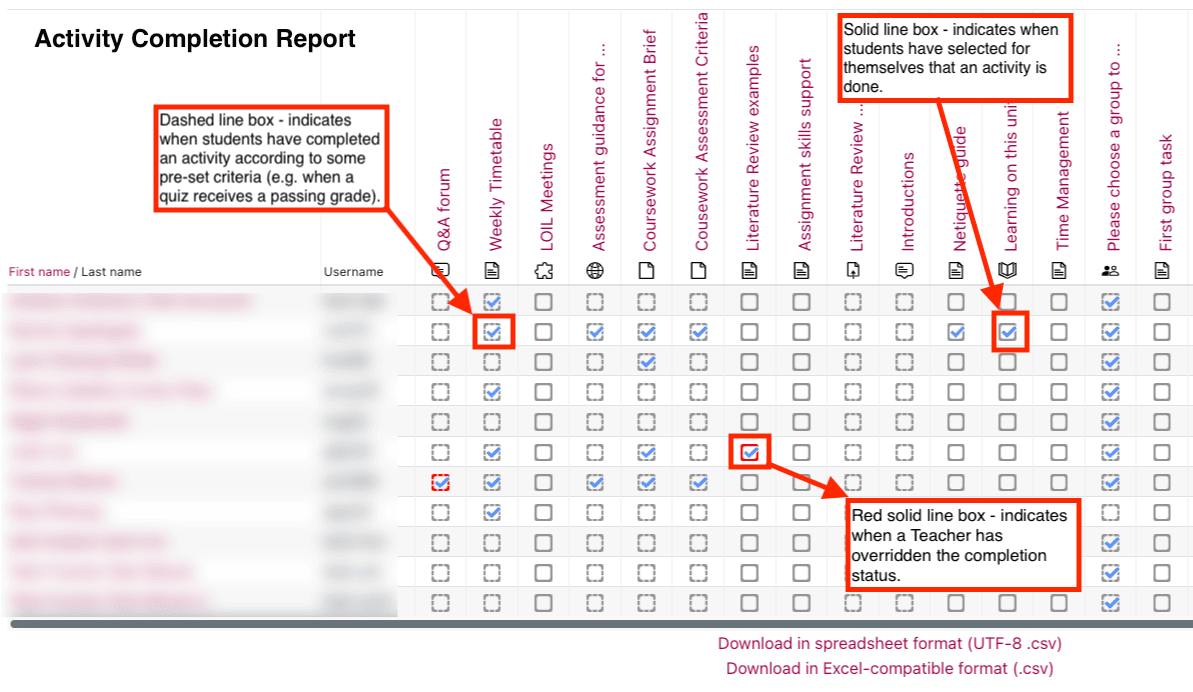
Activity completion setting
When an activity or resource or added to Moodle the settings include ‘Completion conditions’ which can amended to suit the activity. For example:
- Staff may set requirements for completion to help students judge the level of work required in their studies. They may need to achieve 85% in a knowledge quiz or provide 2 notes on collaboration board or provide 4 replies in a discussion forum. This can help students develop an understanding of how much time they should spend on work ouside the classroom and the kinds of activities that will be useful to their learning.
- Staff may ask students to manually mark some activities as done so they can get into the habit of monitoring their own activities, as they become more independent learners. In turn staff will be able to see at glance what students have been doing, enabling forllow up where required.
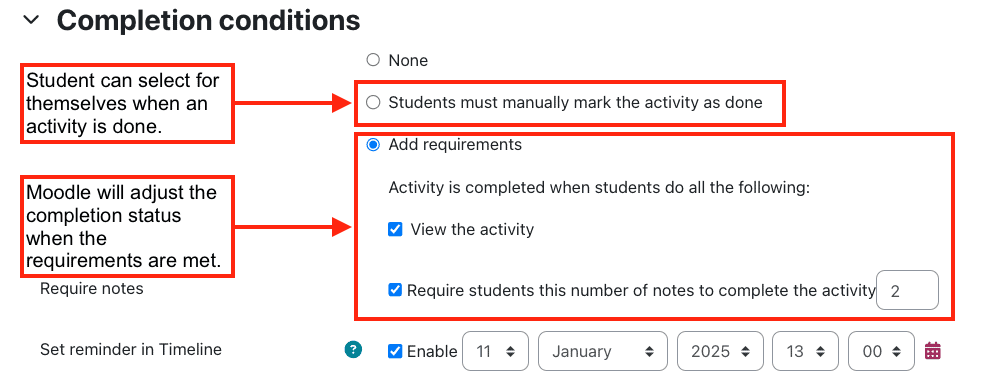
Student view of activity completion
Main Moodle page view
On the main entry page to a Moodle space, students can see a summary of their ‘completion’ status, or progess.
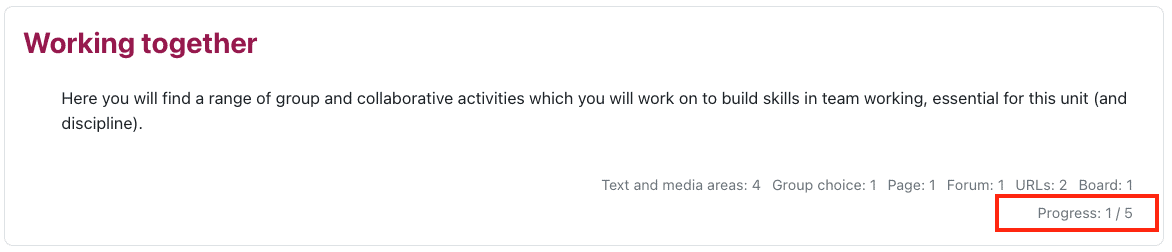
Topic overview
Within topic / section areas students can view details of activity completion (e.g. an activity is done, or needs marking as done, or is still to do). This is only visible if the setting has been enabled at ‘course’ level.

Activity view
When students select an activity they will always be able to see their activity completion status (where it has been enabled).
