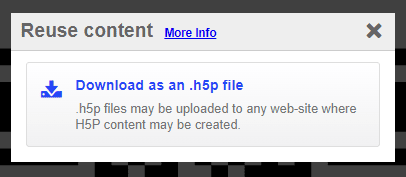Published on: 17/08/2023 · Last updated on: 10/10/2024
How to add, embed and/or remove an H5P resource
You can add an H5P resource as a stand-alone activity or embed it into a Moodle resource, like a Page. You will need to create your H5P activity before you can add or embed it onto your Moodle course. To learn how to create an H5P activity please read “How to create / add activities to the Content Bank”.
Add a stand-alone activity
You would choose to add H5P as a stand-alone activity if you wanted to view your students’ attempts and if you wanted the grade from the activity to be recorded in the gradebook. Please note, grades from certain activities are reflected in the gradebook, however, we do not recommend using H5P for summative assessment as the grades and attempts are not reliably recorded.
H5P in Moodle: How to add a stand-alone activity
Embed an H5P resource
H5P – How to embed an H5P resource
Removing an H5P activity or resource from a section of your Moodle course page
Like other activities and resources, you can add to your Moodle course, you can remove an H5P package or resource by going to the activity, expanding the edit options and selecting “Delete”. Please note, H5P resources and activities will still exist in the Content Bank even when removed from your Moodle sections. To permanently remove your H5P resource you will need to also delete it from the Content Bank, click here for guidance on deleting resources from the Content Bank.
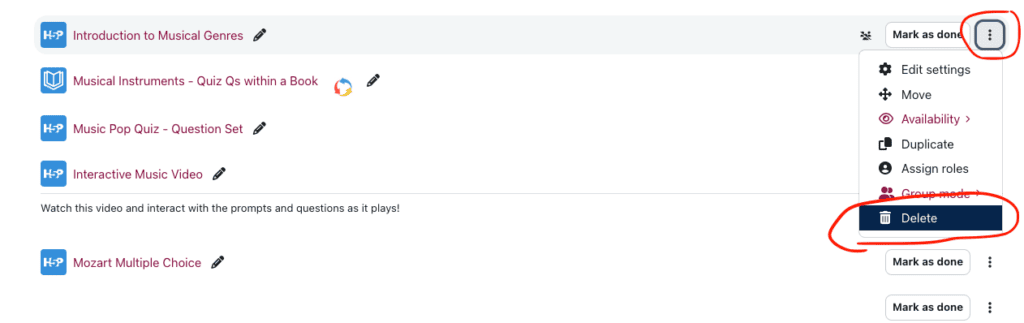
How to download H5P content
If download has been enabled for the added or linked resource, you will be able to click on the “Reuse” button at the bottom of the resource.
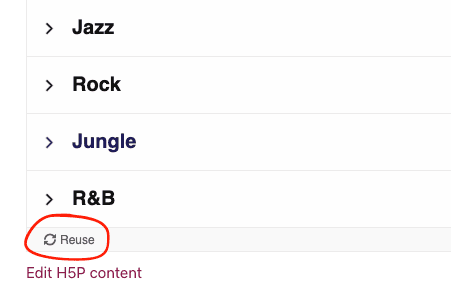
From the pop-up click on “Download as an .h5p file”.