Published on: 25/03/2025 · Last updated on: 25/03/2025
Mock exams on Inspera
Mock exams can be set up on Inspera by a Planner (typically a programme admin) and an Author (typically a unit convenor) in a similar way to the real exams.
Authoring a Mock exam
Authors should follow the guidance in the Authoring exams on Inspera article to create a Question Set in the same style as their real exam, and share it with their Planner.
Creating a Mock exam in Deliver
Unlike summative exams with assessment items in SAMIS, mock exams will not have been created automatically by the system.
Creating a test from the University template
Hovering over the Deliver tab gives a dropdown option “Templates”, navigate to this page and press the “+” button next to the University of Bath Template to create a test using this template.
You can now rename this something appropriate like “BA10123 Mock Exam” and set up the test like you would for a real exam.
Setting the options for the Mock exam
Guidance for this can be found on the Administering exams in Inspera article. You may wish to replace the Test information panel with something shorter and indicative that this is a Mock exam.
Adding students to the test
Students are not brought over automatically as this test is not linked with SAMIS. Instead they will need to be added manually. This is done via CSV import, and will require a list of the University of Bath usernames for the students taking the mock.
A CSV file should be created with the format Candidate number, Bath username, Extra time on each row.
dlhg20,dlhg20,0
essms,essms,0
For a mock it is advised to use the student’s username as both the candidate number and the username so staff can identify which students have engaged with the mock. You can choose to set extra time in the CSV file or add it manually later. This is demonstrated in the video Allocating extra time for students.
On Inspera, navigate to the Mock Exam page in Deliver. Select “Manage” next to Candidates. In the top right, select “Add” and then “CSV Import (SSO)”.
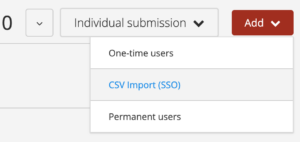
From the popup, select the CSV file created earlier and upload this file. This will say “Successfully added: __” and the candidates will appear in the list.
Grading a Mock exam
This is done in the same way as the real exams and guidance can be found on the Grading exams on Inspera article.