Published on: 02/11/2023 · Last updated on: 11/09/2025
Moodle preparation ready for a new cohort
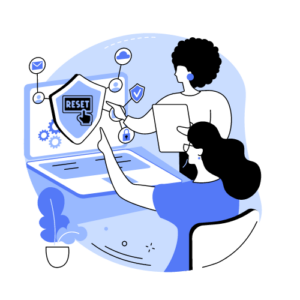
Before the arrival of new students into your Moodle space, it is recommended to reset your Moodle space’s setting and activities. Resetting allows you to empty the space of previous user data, while retaining the activities and their settings. This allows you to reuse the activity, minimising the number of new activities you need to create.
Activities, other than the Feedback activity, cannot be reset specifically or individually (e.g. if you have 2 forums the reset will reset both forums). Therefore, it is recommended to reset the activities before your new cohort engages with the Moodle space.
Benefits of resetting Moodle activities
Before a new cohort of students begin engaging with your Moodle space it is best to reset your activities. The benefits of resetting activities:
- It removes previous students’ user data, such as grades, quiz attempts and posts in forums. Even though some data may not be visible, it may still be present in the background. Resetting the activity ensures this data is removed.
- It allows you to reuse activities. This can save you time as you won’t have to re-create an activity from scratch and ensures previously chosen activity settings remain the same.
How to reset your Moodle space
On your Moodle space select More and from the drop-down menu choose Course reuse.
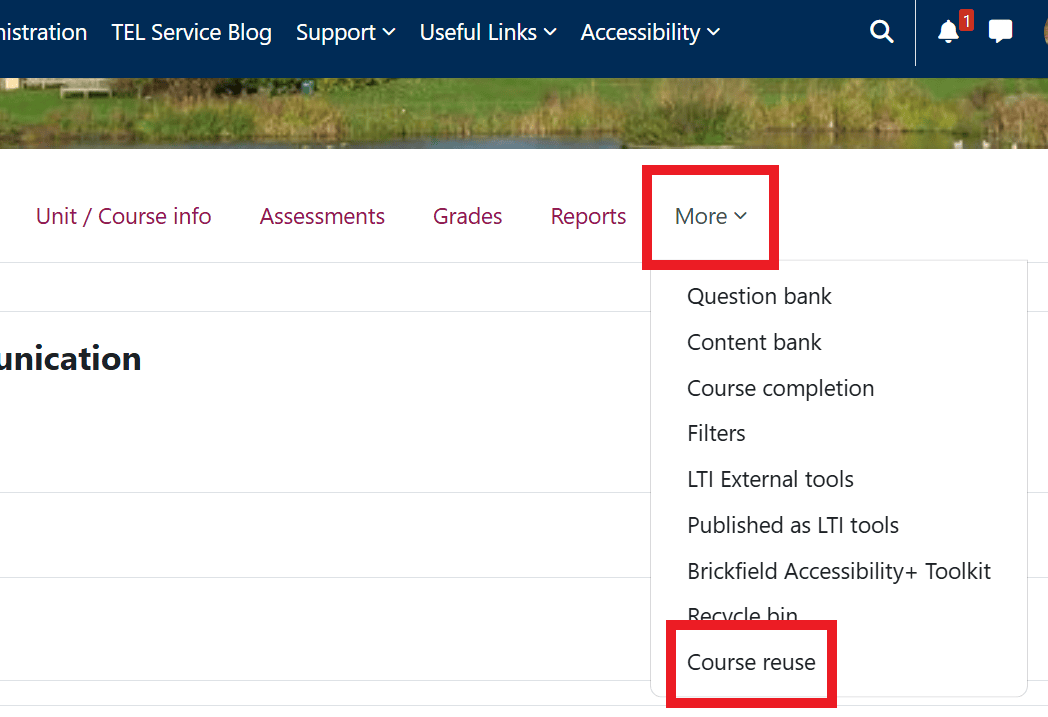
Choose the Reset option.
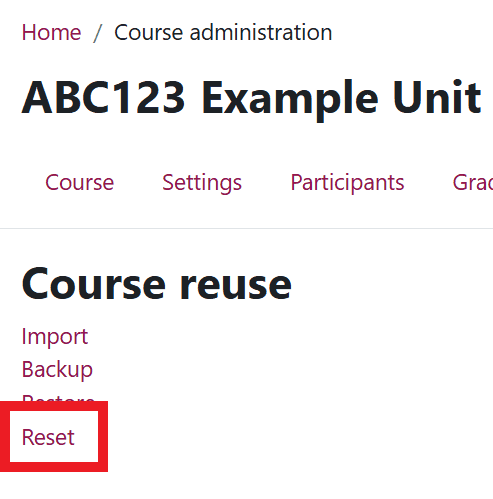
- Expand the list of options and activities and carefully select the data you want to delete and remove.
- Once you have selected the data you want to delete, click on Reset course.
- A list of the selected activities and tasks Moodle will perform will be presented. Double check the list and to confirm you want to continue with the deletion click on Continue.
- Your selected activities have now been reset. Your incoming cohort of students will be able to reuse the activities without the previous cohorts data being present.