Published on: 03/10/2023 · Last updated on: 28/02/2025
How to add equations in Moodle
You can add maths anywhere there is an editor box and it will be rendered using MathJax, which makes it accessible to screen readers.
Adding equations with the Moodle equation editor
To graphically insert an equation with the Equation Editor, first open the Expanded view (second row of editor buttons) and then the equation editor symbol (calculator), highlighted in the image.

You can then either pick symbols/characters from the equation palette or enter in LaTeX.
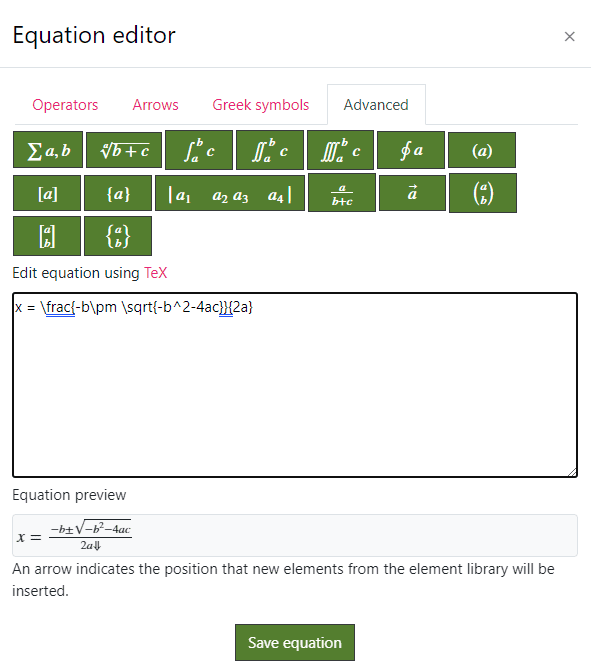
Writing LaTeX maths into Moodle
You can write LaTeX syntax directly in the text editor between \( … \) or \[ … \] for display maths.
For multiline equations in Moodle, you can use the eqnarray or align environments using the “&” to control alignment as usual. For example:
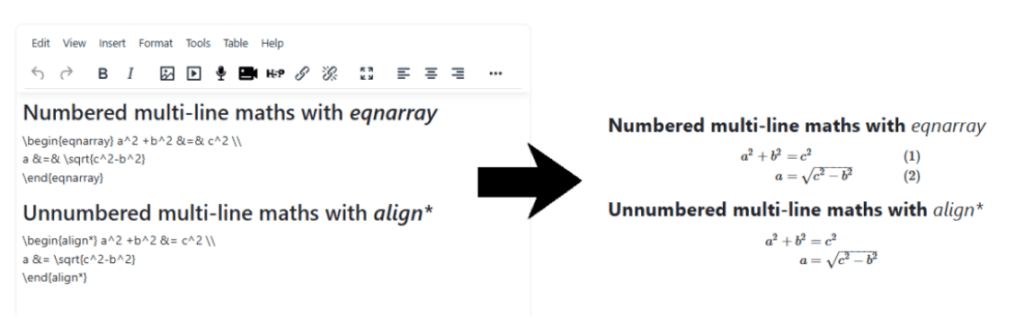
Help with ‘Maths processing error’ in MathJax content
MathJax content can sometimes not display as expected, this may be due to the incorrect MathJax library being loaded. The following guide ‘How to fix Moodle content loading older MathJax libraries‘ may help.